Which iPhone Is This? The Ultimate Guide to Identification
You've just picked up a phone, perhaps from a friend, a second-hand marketplace, or maybe you simply forgot which model you bought years ago. Suddenly, you're faced with the fundamental question: Which iPhone Is This? Don't worry, you are not alone. Identifying an iPhone model can be surprisingly tricky, especially as Apple's designs have converged over the years.
Whether you need to buy the right charger, check compatibility with the latest iOS, or sell your device, knowing the exact model is crucial. This comprehensive guide will walk you through all the necessary steps, from checking the software to analyzing the physical design features, so you can confidently answer the question once and for all.
Why Do You Need to Know Which iPhone Is This?
Identifying your specific iPhone model is more than just curiosity; it's a necessity for practical reasons. If you try to purchase a case or screen protector designed for the wrong model, you're wasting time and money. Furthermore, app developers often require users to have a minimum iOS version, which directly depends on your phone's model compatibility.
Furthermore, if you are planning to sell the device, knowing the exact model name (e.g., iPhone 13 Pro Max vs. iPhone 14 Pro) significantly impacts the resale value. Being precise ensures you get the best price and manage buyer expectations effectively. So, before you do anything else, let's figure out exactly Which iPhone Is This.
The Easiest Way: Checking the Settings Menu
If the iPhone is functional and unlocked, the quickest and most reliable method is to simply look up the information within the operating system. Apple stores all the necessary details, including the official model name, deep within the Settings application. This method eliminates guesswork entirely.
Follow these steps to access the model information:
- Open the "Settings" app on your iPhone.
- Tap on "General."
- Select "About."
Within the "About" section, you will see a wealth of information about your device. Look specifically for the field labeled "Model Name." This name provides the exact identification you are seeking, such as "iPhone 11," "iPhone SE (3rd generation)," or "iPhone 15 Pro."
Finding the Model Number (A-number)
In the "About" menu, you will also see a field called "Model Number." This is slightly different from the Model Name. Initially, it might display a part number (like MM/A). However, if you tap on this field, it switches to the crucial A-number (e.g., A2172 or A1778).
The A-number is a unique identifier used by Apple globally for specific hardware configurations. Once you have this number, you can search online for "Apple model AXXXX" and get a definitive answer about Which iPhone Is This, regardless of the device's region or carrier.
Decoding the Physical Clues: External Identification
What if the phone is dead, locked, or won't turn on? This is where physical inspection becomes vital. Apple has changed its design language significantly over the years, leaving distinct clues on the device's exterior that can help you identify its lineage.
The Back Panel Secret: Model Identifier Text
On older iPhone models (iPhone 8 and earlier), Apple printed the A-number directly on the back casing, usually near the bottom. You might need a magnifying glass to see this tiny text clearly. This printed number is the same A-number found in the software settings, making external identification straightforward for these classic devices.
However, newer iPhones (iPhone X onward) do not feature the model number printed on the back. They only display regulatory information and the word "iPhone." For modern models, you must rely on visual differences like screen style and camera setup.
Analyzing Design Features and Camera Layouts
The visual characteristics of an iPhone are the fastest way to narrow down the model range. Look closely at the edges, the screen proportions, and especially the camera module on the back. These features changed dramatically with each major iteration.
Here are some key visual indicators to help you determine Which iPhone Is This:
- Screen Edges: Does the frame have rounded edges (iPhone 6, 7, 8, X, 11) or flat, squared edges (iPhone 4/5, and iPhone 12, 13, 14, 15)?
- Screen Bezels: Does it have thick top and bottom bezels with a Home Button, or an edge-to-edge display?
- Charging Port: Does it use the proprietary Lightning connector, or the newer USB-C port (iPhone 15 and later)?
Home Button vs. Face ID (Touch ID vs. Notch)
The authentication method is a huge clue. If the phone has a physical, clickable Home Button, it is an iPhone 8, SE (2nd or 3rd Gen), or older. If it features a black cutout (the Notch) at the top of the screen, it's an iPhone X up to the iPhone 14 standard models.
The very newest flagship phones (iPhone 14 Pro/15 Pro) feature the "Dynamic Island," replacing the traditional notch entirely. Paying attention to this detail instantly narrows down your options significantly, making identification much faster.
Camera Module Count and Position
The camera array is perhaps the single most distinguishing feature of recent iPhone generations. Look closely at the number of lenses and how they are arranged within the module housing.
The progression generally goes like this:
- Single Lens: iPhone SE models, iPhone 8 and older.
- Dual Lenses (Vertical): iPhone X, XS, 11 (Non-Pro).
- Dual Lenses (Diagonal): iPhone 13 (Non-Pro), iPhone 14 (Non-Pro).
- Triple Lenses: iPhone 11 Pro, 12 Pro, 13 Pro, 14 Pro, 15 Pro series.
Note the size of the camera bump as well. The Pro Max models generally have significantly larger and more protruding camera bumps than their non-Pro counterparts.
Advanced Method: Using the IMEI Number
If you cannot access the software settings and the phone is too new to have the A-number printed on the back, the IMEI (International Mobile Equipment Identity) number is your final solution. This 15-digit code is unique to every device and can be used to query Apple's database via specialized online tools.
To find the IMEI without turning on the device, try these methods:
- SIM Tray: On most iPhones released since the iPhone 6s, the IMEI is etched onto the SIM card tray. Use a SIM ejector tool to carefully remove the tray and examine the etched text.
- Original Packaging: If you still possess the original box, the IMEI number is printed on a sticker, usually next to the barcode.
- Finder/iTunes Backup: If the device was previously synced to a computer, you can find the IMEI in the device summary within Finder (Mac) or iTunes (PC).
Once you have the IMEI, you can use a reputable third-party IMEI checker website. Simply input the number, and the tool will return the exact model name, serial number, and activation status, definitively solving the mystery of Which iPhone Is This.
Conclusion
Determining Which iPhone Is This should no longer be a challenge, whether the device is functioning perfectly or completely dead. The easiest and most reliable method is always checking the "Model Name" within Settings > General > About.
However, when the screen is dark, visual cues such as the camera layout (single, diagonal dual, or triple lenses) and the presence or absence of a Home Button are powerful indicators. Remember that the IMEI number serves as the definitive hardware fingerprint, giving you absolute certainty. By using these steps, you can ensure compatibility, secure the right accessories, and get accurate information about your device instantly.
Frequently Asked Questions (FAQ)
- Can I determine the iPhone model just by its serial number?
- Yes, the serial number contains encoding that identifies the model, color, and storage capacity. You can input the serial number into Apple's coverage checker website to verify the exact model name.
- Is a non-Pro model significantly different from a Pro model visually?
- Absolutely. Since the iPhone 11 series, Pro models have featured three cameras, while standard models typically feature two. Pro models also often utilize different frame materials (e.g., stainless steel or titanium) compared to the standard aluminum frames.
- Why does my Model Number change when I tap it?
- When you tap the "Model Number" field, it toggles between the marketing Part Number (used for sales and inventory, like MN572LL/A) and the technical A-number (used for hardware identification, like A1778). The A-number is generally more useful for determining Which iPhone Is This globally.
Which Iphone Is This
Which Iphone Is This Wallpapers
Collection of which iphone is this wallpapers for your desktop and mobile devices.

Mesmerizing Which Iphone Is This View Collection
Transform your screen with this vivid which iphone is this artwork, a true masterpiece of digital design.
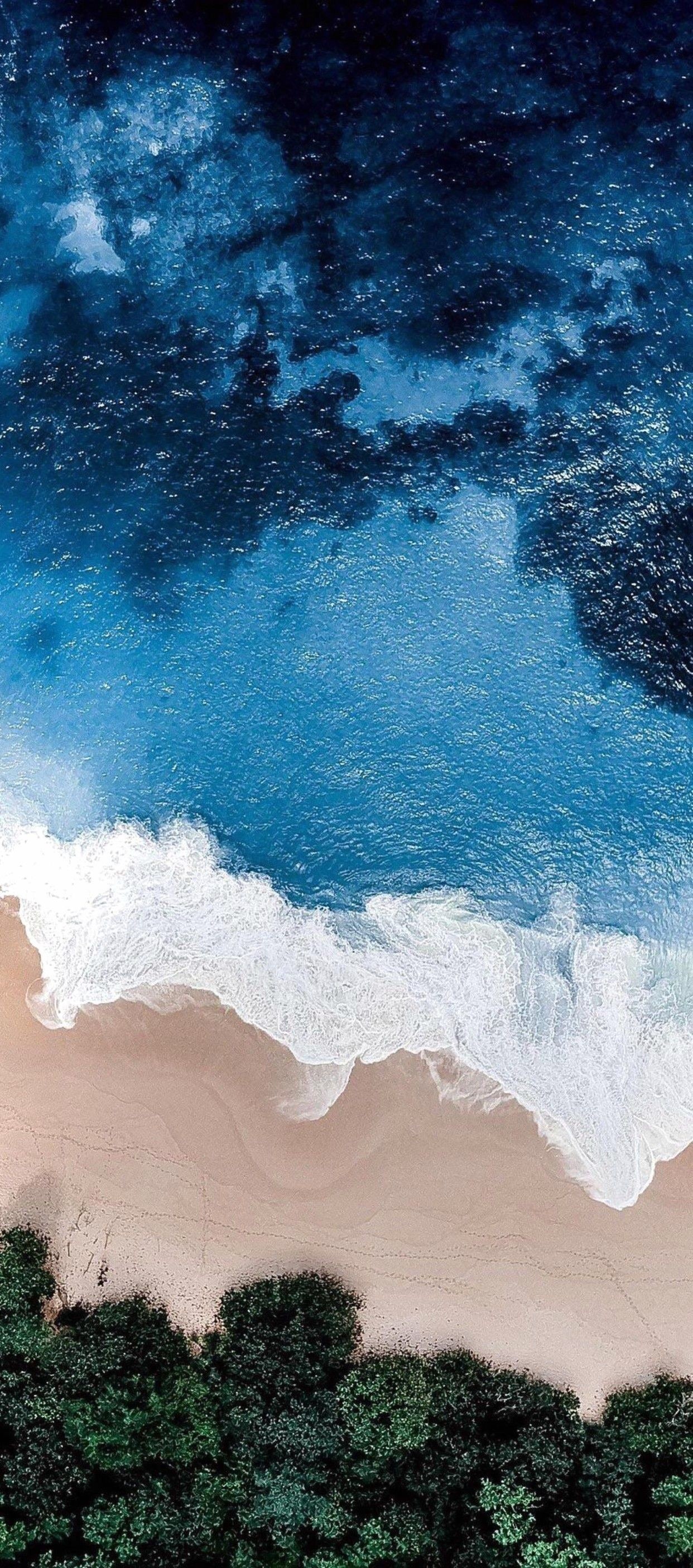
Amazing Which Iphone Is This Design Concept
Discover an amazing which iphone is this background image, ideal for personalizing your devices with vibrant colors and intricate designs.

Vibrant Which Iphone Is This Artwork in HD
Explore this high-quality which iphone is this image, perfect for enhancing your desktop or mobile wallpaper.

Exquisite Which Iphone Is This Moment for Desktop
This gorgeous which iphone is this photo offers a breathtaking view, making it a perfect choice for your next wallpaper.
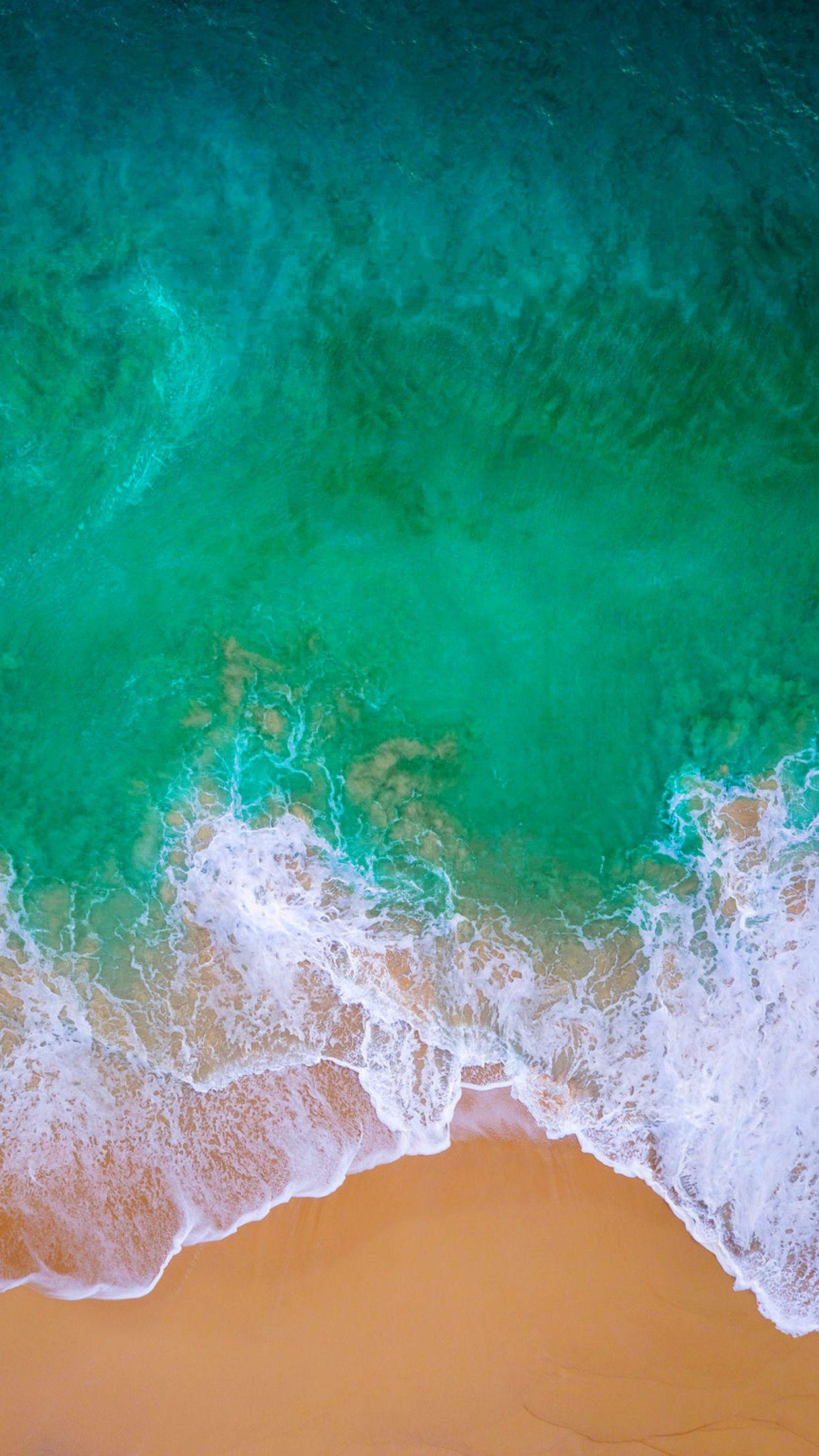
Detailed Which Iphone Is This Wallpaper for Your Screen
Discover an amazing which iphone is this background image, ideal for personalizing your devices with vibrant colors and intricate designs.

Gorgeous Which Iphone Is This Photo in HD
This gorgeous which iphone is this photo offers a breathtaking view, making it a perfect choice for your next wallpaper.

Stunning Which Iphone Is This Background in 4K
A captivating which iphone is this scene that brings tranquility and beauty to any device.
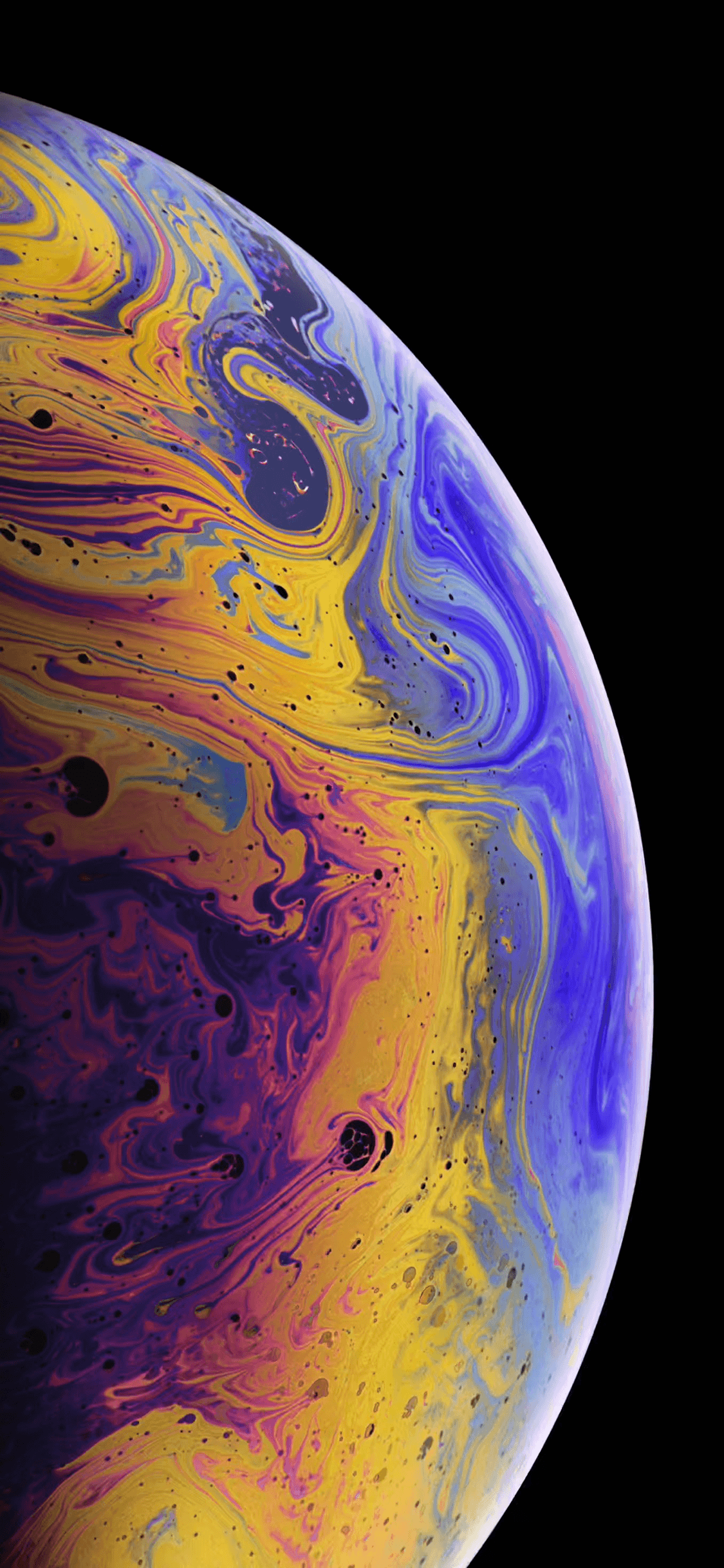
Spectacular Which Iphone Is This Moment Nature
Immerse yourself in the stunning details of this beautiful which iphone is this wallpaper, designed for a captivating visual experience.

Beautiful Which Iphone Is This View Nature
Experience the crisp clarity of this stunning which iphone is this image, available in high resolution for all your screens.
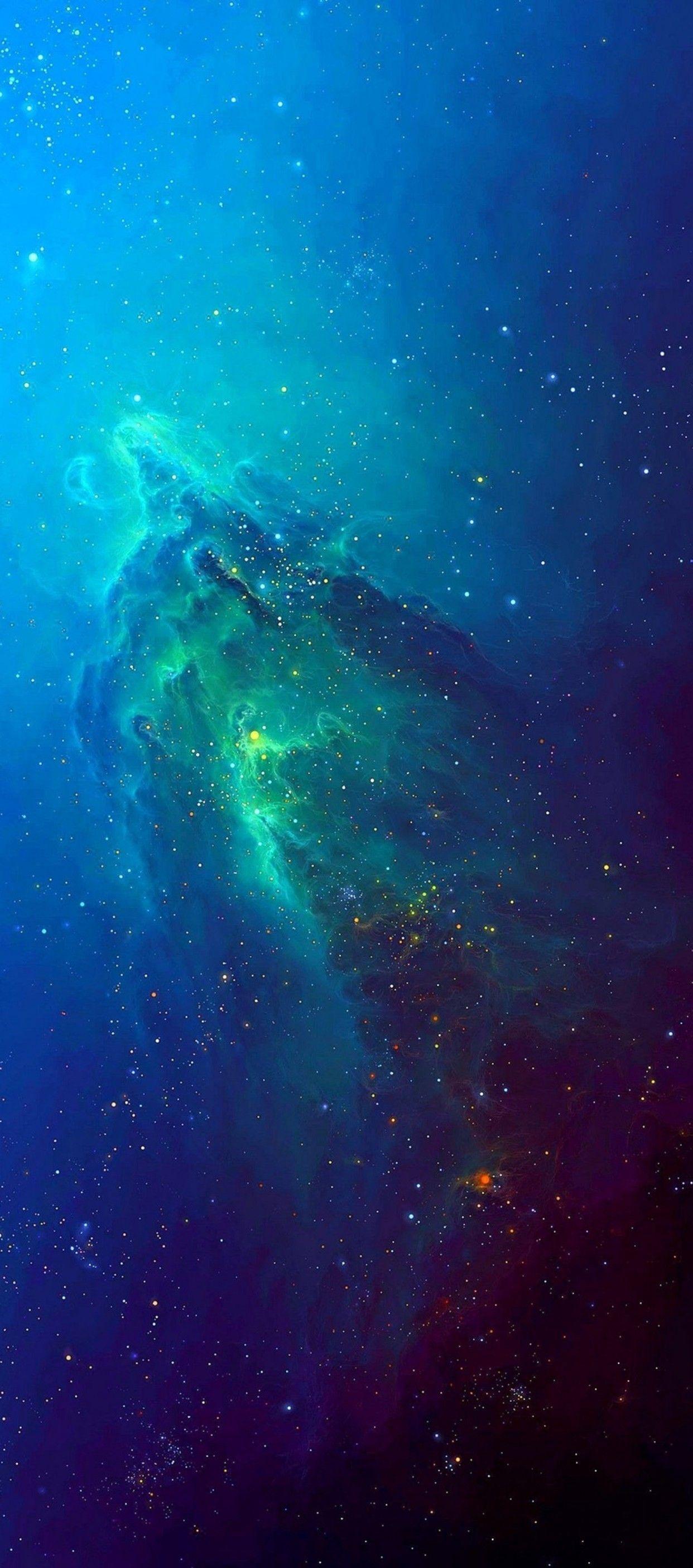
Dynamic Which Iphone Is This Artwork for Mobile
Find inspiration with this unique which iphone is this illustration, crafted to provide a fresh look for your background.
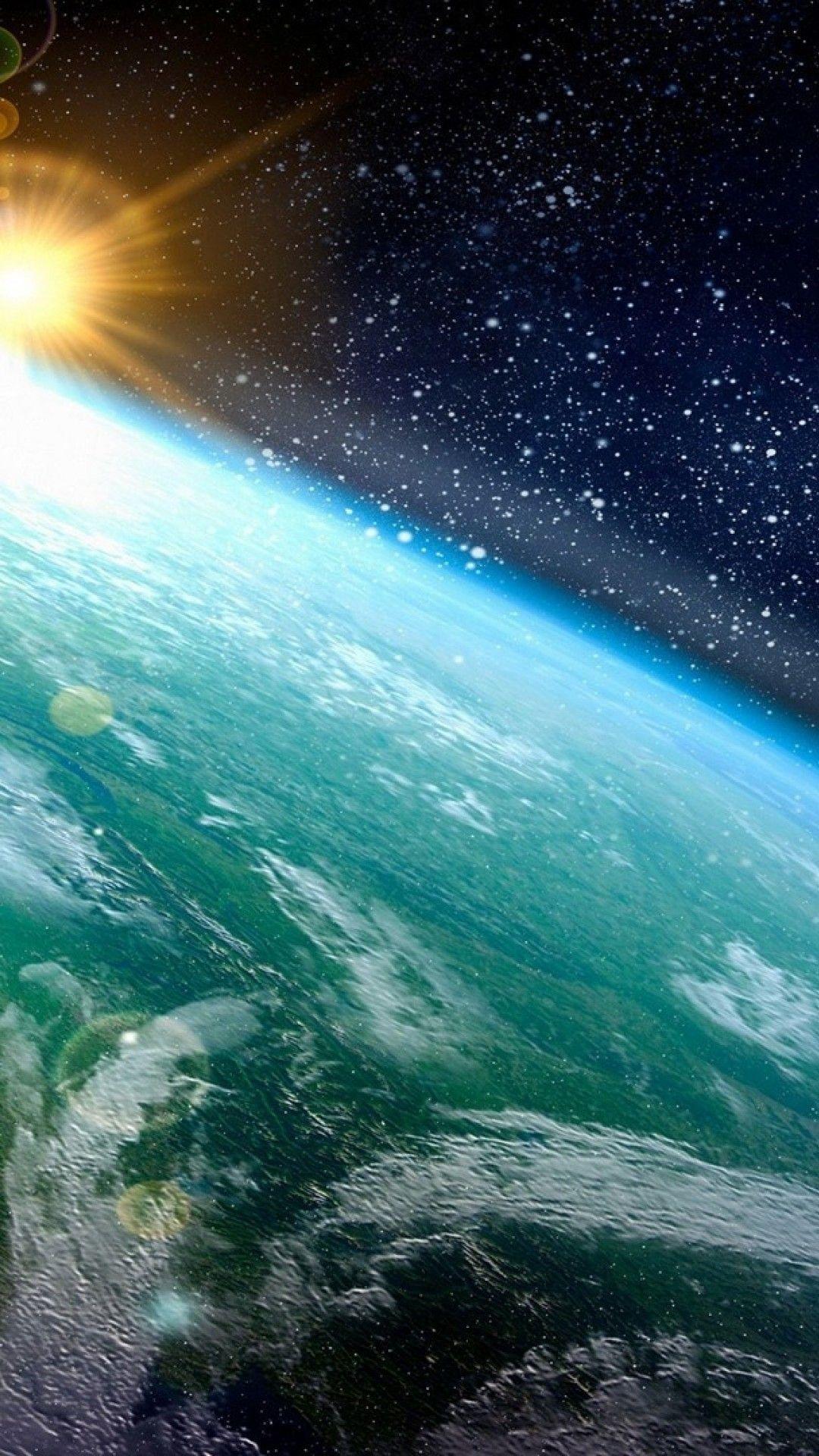
Dynamic Which Iphone Is This Capture for Your Screen
Immerse yourself in the stunning details of this beautiful which iphone is this wallpaper, designed for a captivating visual experience.

Spectacular Which Iphone Is This Artwork Digital Art
Find inspiration with this unique which iphone is this illustration, crafted to provide a fresh look for your background.

Vivid Which Iphone Is This Capture in HD
Experience the crisp clarity of this stunning which iphone is this image, available in high resolution for all your screens.
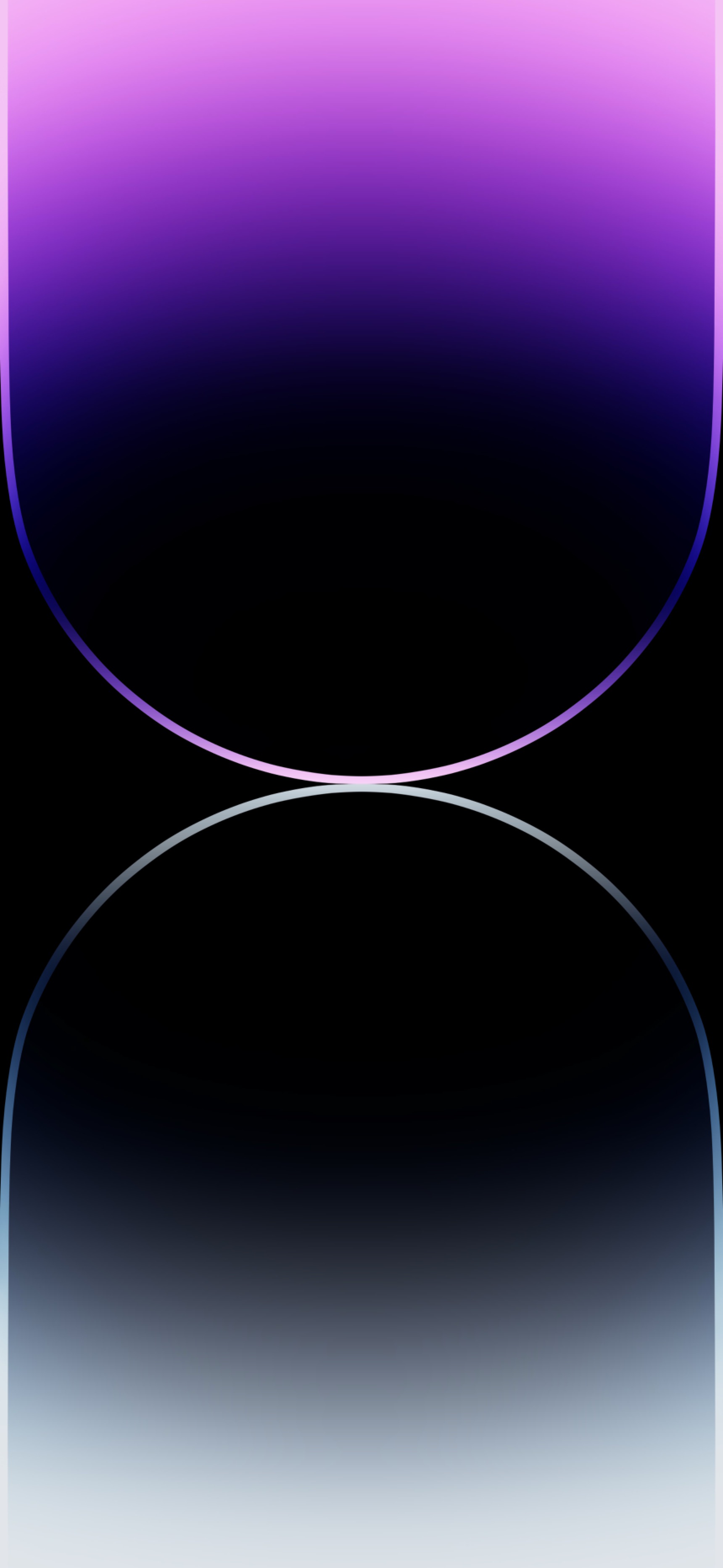
Spectacular Which Iphone Is This Abstract Collection
Immerse yourself in the stunning details of this beautiful which iphone is this wallpaper, designed for a captivating visual experience.

Lush Which Iphone Is This Picture in HD
Find inspiration with this unique which iphone is this illustration, crafted to provide a fresh look for your background.

Detailed Which Iphone Is This Scene in HD
Transform your screen with this vivid which iphone is this artwork, a true masterpiece of digital design.
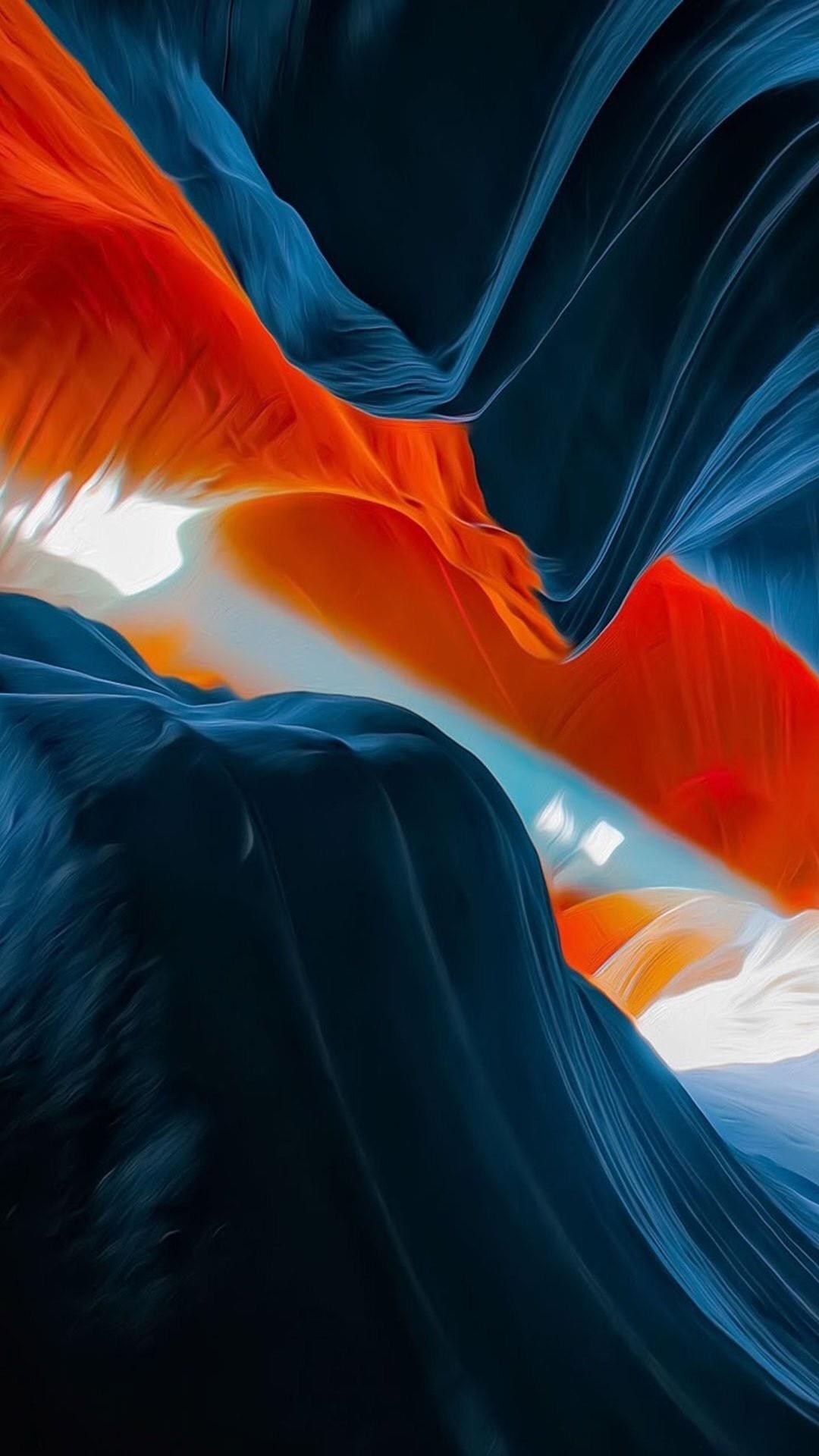
Beautiful Which Iphone Is This View Art
Transform your screen with this vivid which iphone is this artwork, a true masterpiece of digital design.
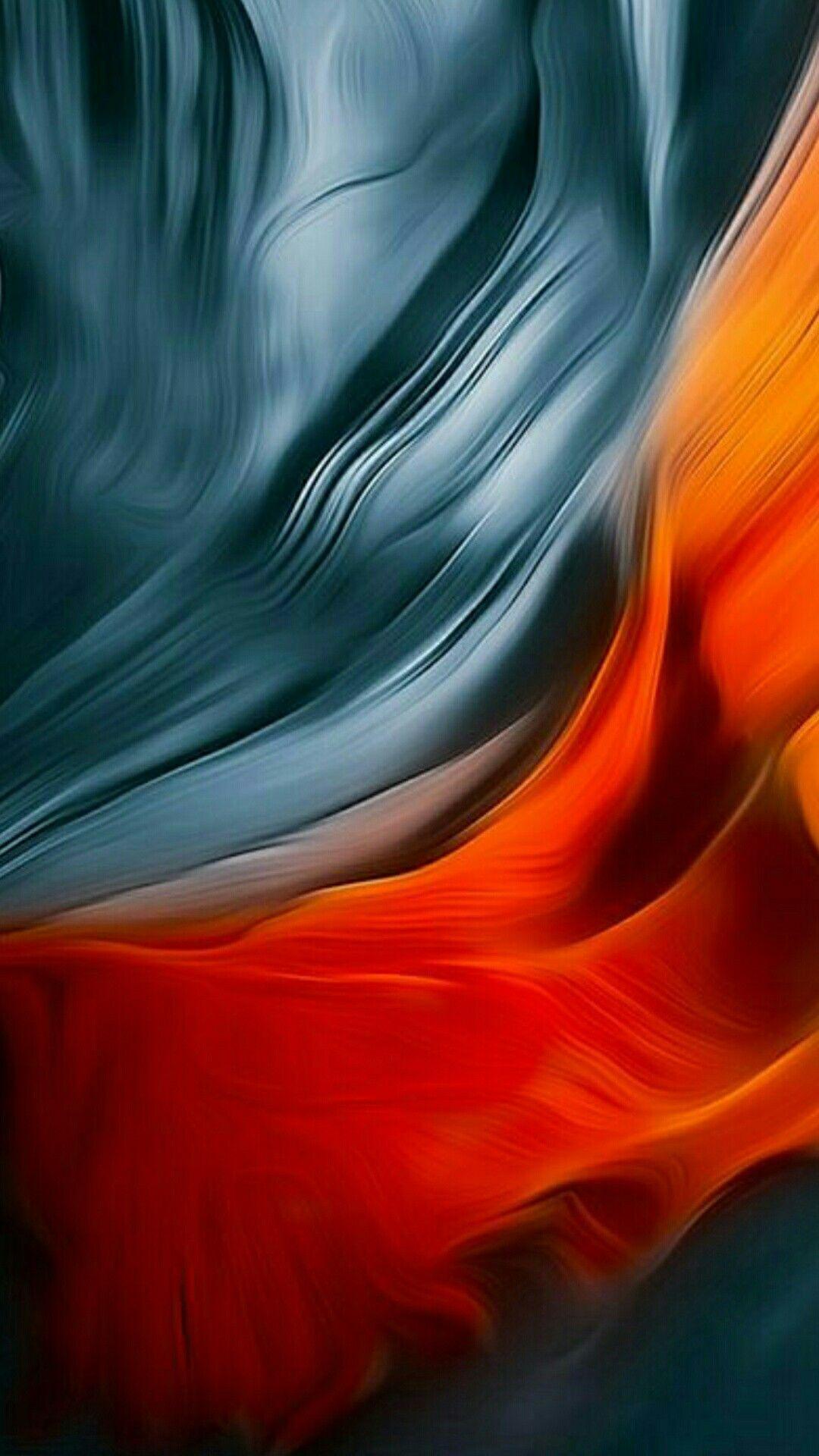
Exquisite Which Iphone Is This Scene Photography
Find inspiration with this unique which iphone is this illustration, crafted to provide a fresh look for your background.
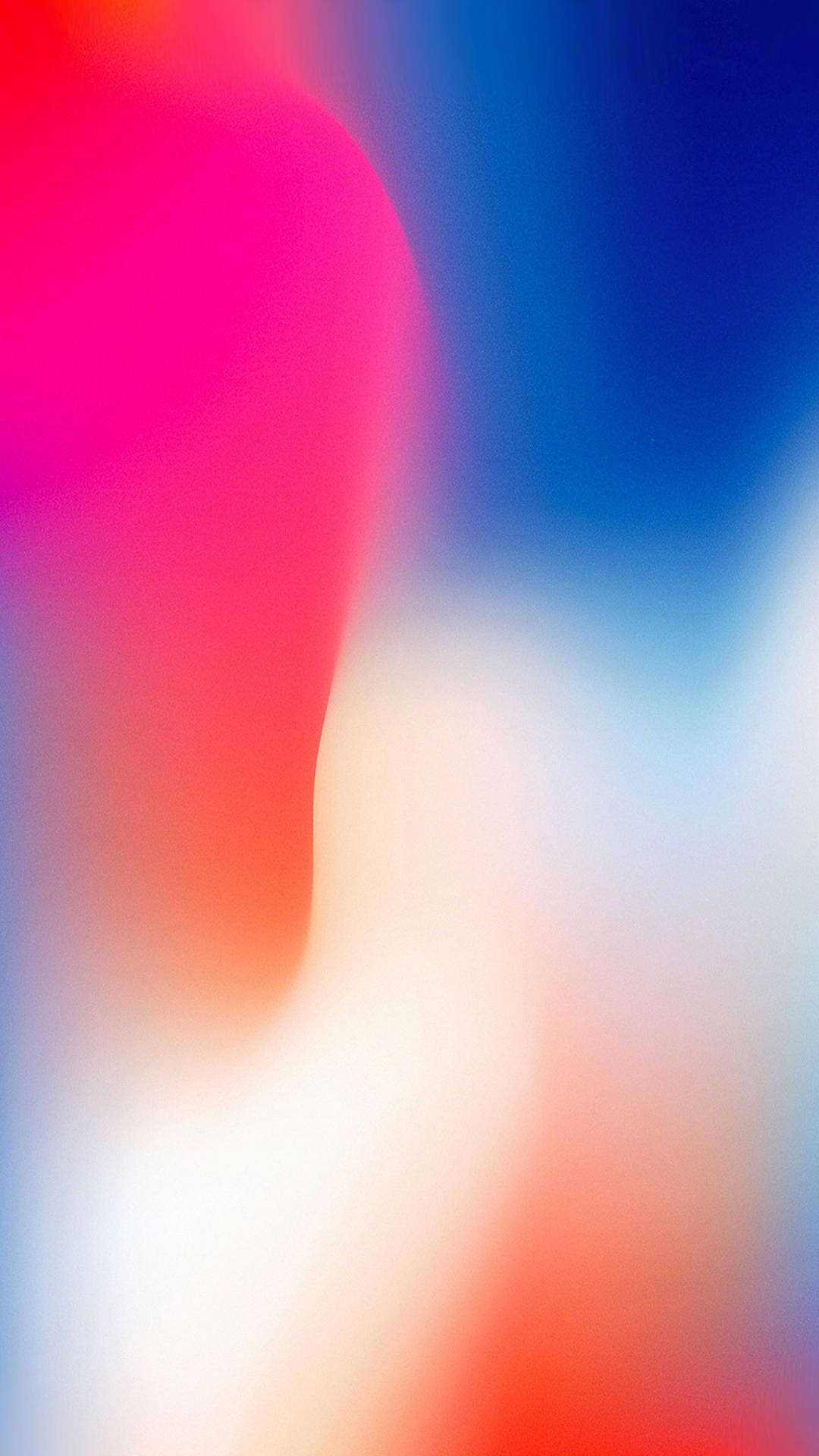
Stunning Which Iphone Is This Scene Illustration
This gorgeous which iphone is this photo offers a breathtaking view, making it a perfect choice for your next wallpaper.

Stunning Which Iphone Is This Moment in 4K
This gorgeous which iphone is this photo offers a breathtaking view, making it a perfect choice for your next wallpaper.
Download these which iphone is this wallpapers for free and use them on your desktop or mobile devices.