Mass Delete Photos iPhone: Your Ultimate Guide to Freeing Up Storage
Is your iPhone constantly telling you that your storage is full? If you're like most people, your camera roll is probably packed with thousands of screenshots, blurry attempts, and accidental burst mode photos. Dealing with this overflow can feel overwhelming, but don't worry—there are super-efficient ways to perform a Mass Delete Photos iPhone operation quickly and easily.
You don't need to spend hours scrolling through your library one image at a time. This comprehensive guide will walk you through the fastest techniques available, ensuring you reclaim that precious GB space in minutes. Let's get started on decluttering your digital life!
Why You Need to Mass Delete Photos iPhone Now
Running low on storage isn't just annoying; it actively harms your phone's performance. When your device is critically full, apps crash, updates fail, and your entire phone slows down significantly.
By regularly performing a major photo cleanup, you maintain the speed and responsiveness of your device. Plus, a clean photo library means less time scrolling past duplicates when you are trying to find that one perfect memory.
Think of deleting photos as regular maintenance. It keeps your iPhone running smoothly and makes future backups much faster. We are focusing on effective strategies to truly Mass Delete Photos iPhone without the hassle.
The Easiest Ways to Mass Delete Photos iPhone
There are three primary methods people use to handle huge photo dumps. The best method depends on how many photos you need to remove and whether you prefer working directly on your phone or on a desktop computer.
Deleting Multiple Photos Directly in the Photos App
This is the most common and fastest method for users who want to stay on their device. While tapping one by one is slow, iOS offers a fantastic trick for selecting hundreds of photos in seconds.
Step-by-Step Guide for Speed Selection:
- Open the Photos app and navigate to the "Library" tab, then select "All Photos."
- Tap the "Select" button located in the upper right corner of the screen.
- Tap the first photo you want to delete.
- Instead of tapping the rest individually, place your finger on the second photo and drag your finger continuously across the screen (horizontally or vertically).
- As you drag, you will see a blue checkmark appear instantly on every photo you pass over. Keep dragging until you have selected all the images you wish to delete.
- Once selected, tap the Trash icon at the bottom right corner and confirm the deletion.
This drag-and-swipe method is key to a successful Mass Delete Photos iPhone operation directly on the device.
Leveraging Albums and Moments for Faster Selection
Did you know you can often select an entire day or month of photos with just two taps? When you are in the "Days," "Months," or "Years" view within your Photos app, iOS groups images logically.
Look for the title header (e.g., "September 2022"). Next to that header, you will often find an option to "Select." Tapping this "Select" option checks every single photo taken during that specific time period. This is perfect for wiping out all vacation photos or old event logs in one go.
Using iCloud for Mass Deletion Across Devices
If you use iCloud Photos, deleting photos is interconnected across all your Apple devices (iPhone, iPad, Mac, and iCloud.com). Deleting a photo on one device deletes it everywhere.
For some users, cleaning up a massive library is easier on the larger screen of a Mac or the iCloud website. If you choose to use the iCloud website, the interface allows for very quick large selections.
Steps for Deleting via iCloud.com:
- Go to iCloud.com and sign in with your Apple ID.
- Click on the Photos app icon.
- Select the photos you wish to delete. You can hold down the Shift key on your keyboard to select a large contiguous block of photos quickly.
- Click the Delete button (the trash icon) and confirm.
Remember, if iCloud Photos is enabled, performing a Mass Delete Photos iPhone task using the website ensures instant removal from your phone, freeing up space immediately.
The Power of the "All Photos" View
When using a desktop interface (like iCloud.com or the Photos app on Mac), the "All Photos" or "Library" view is your best friend for mass deletion. Unlike the iPhone app which sometimes struggles with hundreds of thousands of selections, the desktop interface handles huge loads smoothly.
Use keyboard shortcuts (like Ctrl/Cmd + Click for individual selections, or Shift + Click to select everything between two points) to select massive chunks of photos effortlessly. This minimizes the risk of accidental taps and speeds up the entire cleanup process.
Connecting to a Computer (Mac/Windows)
For users who want ultimate control and don't rely heavily on iCloud syncing, connecting your iPhone directly to a computer provides another effective avenue for deleting large batches of files.
When connected, your iPhone essentially acts like an external camera or storage device, allowing you to bypass the constraints of the mobile app interface.
Using Image Capture (Mac) or File Explorer (Windows)
Both Mac and Windows offer native tools that recognize your iPhone as soon as you plug it in via USB.
- Connect your iPhone to your computer using a lightning cable.
- If prompted on your iPhone, tap "Trust This Computer."
- For Mac Users: Open the "Image Capture" application (found in your Utilities folder). Select your iPhone from the device list. You can then easily select photos and choose the deletion option directly from the app interface.
- For Windows Users: Open File Explorer (This PC). Your iPhone should appear as a camera device. Navigate to the "Internal Storage" folder, then to the DCIM folder. Here you can use standard Windows selection tools (Ctrl+A, Shift+Click) to select and permanently delete photos.
This method gives you a raw look at the files, making the Mass Delete Photos iPhone process incredibly fast, especially for non-iCloud users.
Don't Forget the 'Recently Deleted' Folder!
This is the most crucial step often missed by users attempting to free up space! When you delete photos, they aren't gone instantly. They are moved to the "Recently Deleted" album, where they reside for 30 days before permanent erasure.
While in this album, the photos still consume your storage space. If you want to see that storage gauge drop immediately, you must empty this folder manually.
How to Empty the Folder:
- Open the Photos app and navigate to the "Albums" tab.
- Scroll down and tap on "Recently Deleted" (it might require Face ID or Touch ID to open).
- Tap "Select" in the upper right corner.
- Tap "Delete All" in the bottom left corner.
Confirming this final step guarantees that your Mass Delete Photos iPhone effort pays off, resulting in instant storage relief!
Conclusion
Clearing out thousands of photos doesn't have to be a nightmare. By using the drag-and-swipe method in the Photos app, leveraging the power of iCloud.com for desktop bulk selection, or utilizing native computer tools like Image Capture, you can perform a serious Mass Delete Photos iPhone cleanup efficiently.
Remember, the golden rule of storage liberation is always to check and empty the "Recently Deleted" folder after any major cleanup session. Enjoy your newfound storage space!
Frequently Asked Questions (FAQ) about Mass Deleting iPhone Photos
- Can I recover photos after I permanently delete them from 'Recently Deleted'?
- No. Once photos are manually removed from the 'Recently Deleted' folder, they are permanently erased from your iPhone and iCloud (if enabled). Always double-check your selections before emptying this folder.
- Does deleting photos on my iPhone also delete them from my iCloud Backup?
- If you use iCloud Photos (the syncing service), deleting a photo on your iPhone deletes it from iCloud Photos on all devices. However, if you rely only on standard iCloud Backups (which are snapshots of your phone), the photos will remain in the old backup until you create a new backup after the deletion.
- Is there a third-party app that makes mass deletion easier?
- Yes, several third-party apps specialize in finding and deleting duplicate or similar photos (like Gemini Photos). These tools are excellent for identifying burst shots and poorly focused pictures, streamlining the Mass Delete Photos iPhone process further.
- How do I avoid having to mass delete photos so often?
- To minimize future clutter, consider changing your camera settings to shoot in "High Efficiency" format (HEIF/HEVC) instead of "Most Compatible" (JPEG). Also, regularly delete screenshots and instantly delete multiple unwanted burst mode shots right after you take them.
Mass Delete Photos Iphone
Mass Delete Photos Iphone Wallpapers
Collection of mass delete photos iphone wallpapers for your desktop and mobile devices.
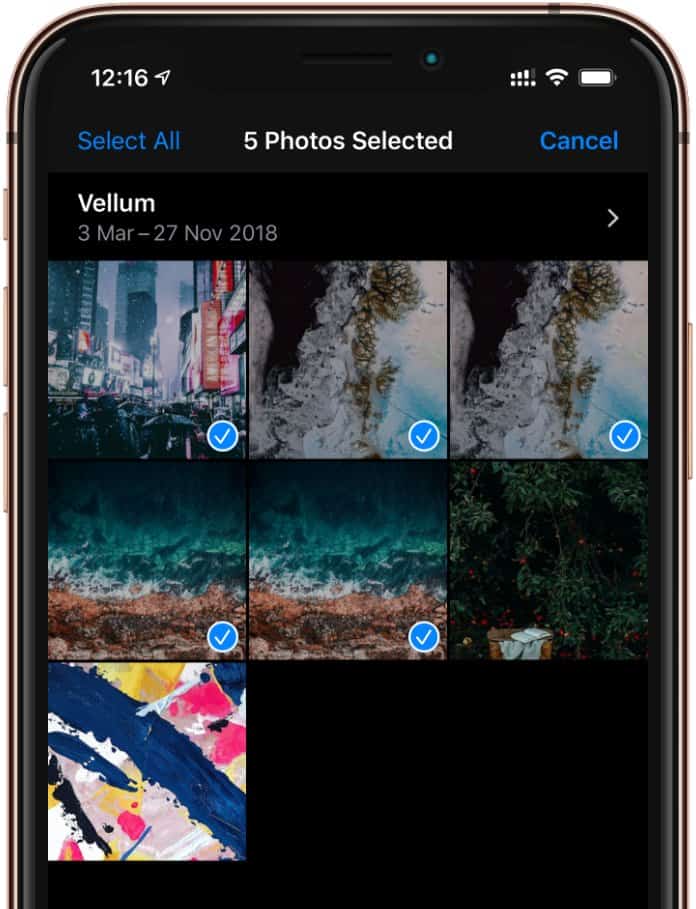
Detailed Mass Delete Photos Iphone Abstract Photography
Experience the crisp clarity of this stunning mass delete photos iphone image, available in high resolution for all your screens.
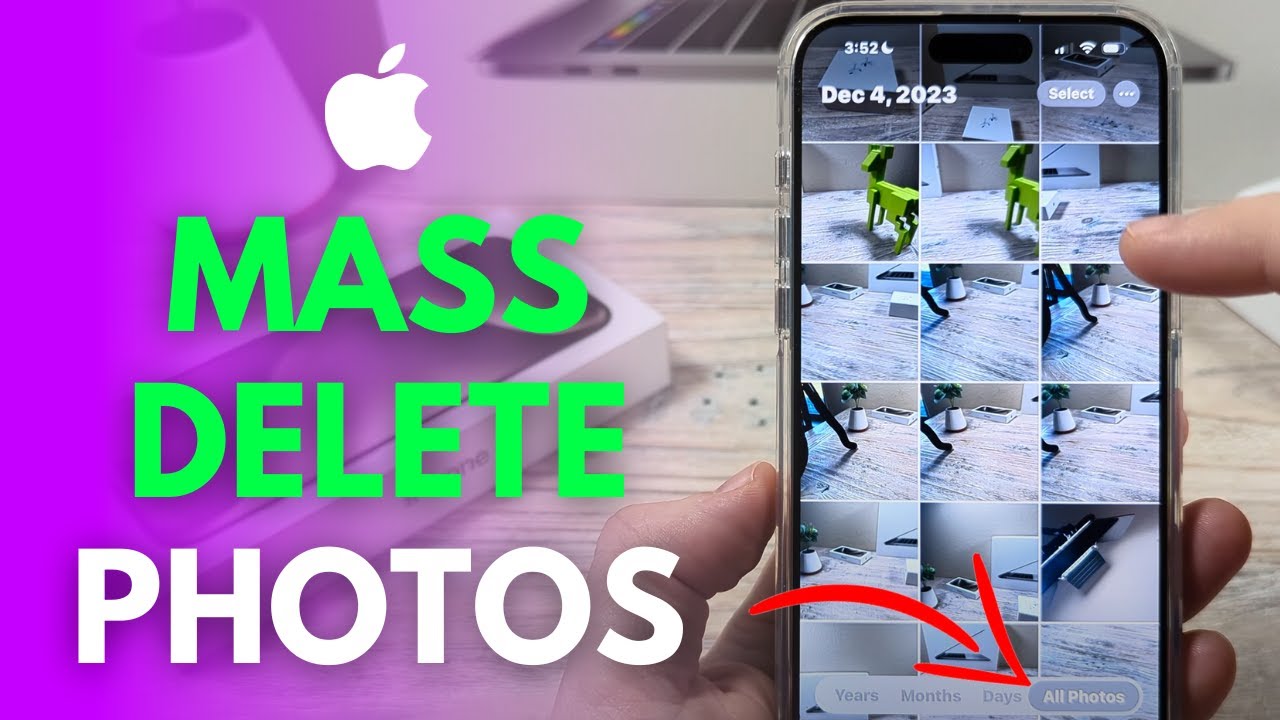
Dynamic Mass Delete Photos Iphone Abstract Digital Art
A captivating mass delete photos iphone scene that brings tranquility and beauty to any device.

Amazing Mass Delete Photos Iphone Background in HD
Transform your screen with this vivid mass delete photos iphone artwork, a true masterpiece of digital design.
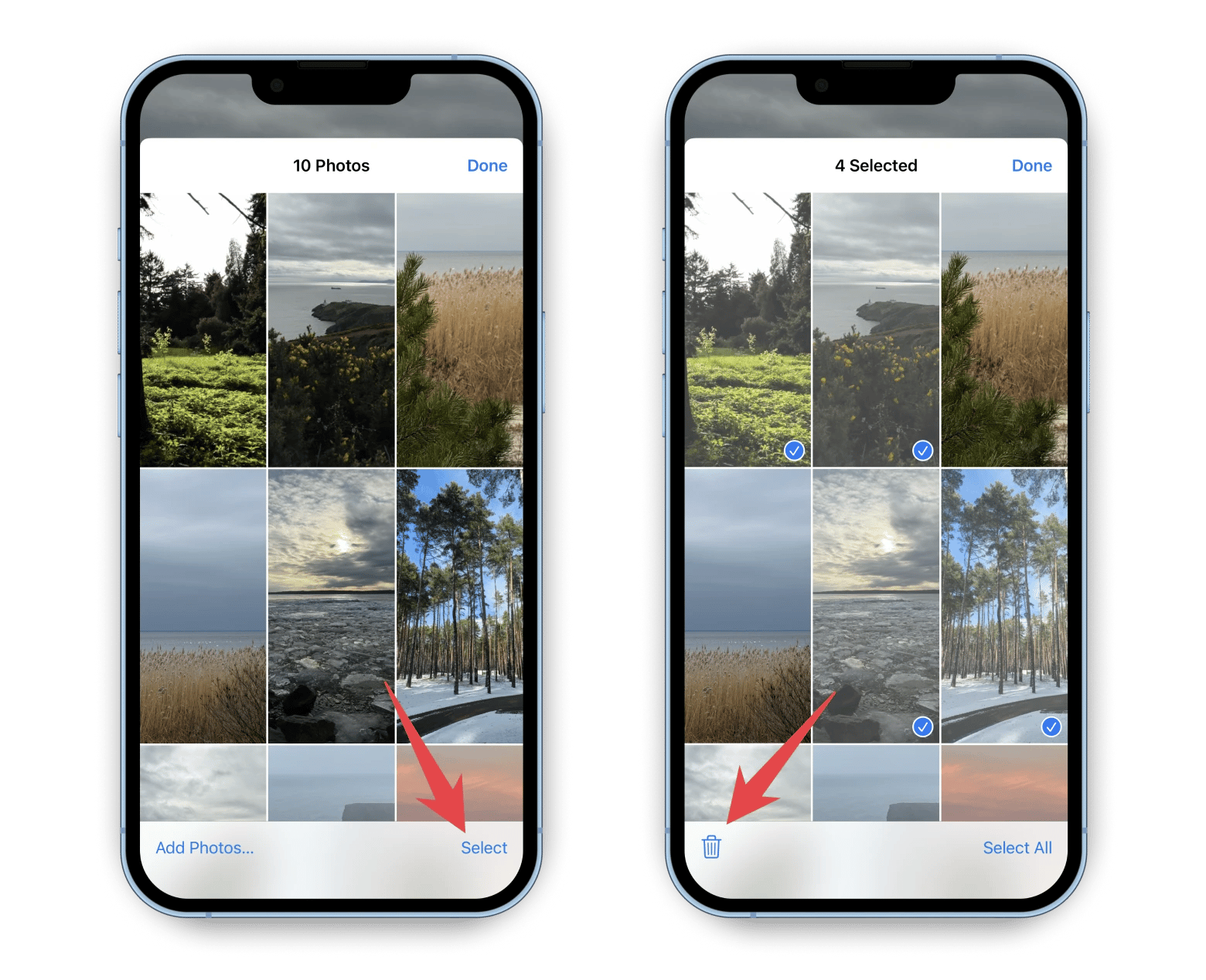
Mesmerizing Mass Delete Photos Iphone Design in HD
Discover an amazing mass delete photos iphone background image, ideal for personalizing your devices with vibrant colors and intricate designs.
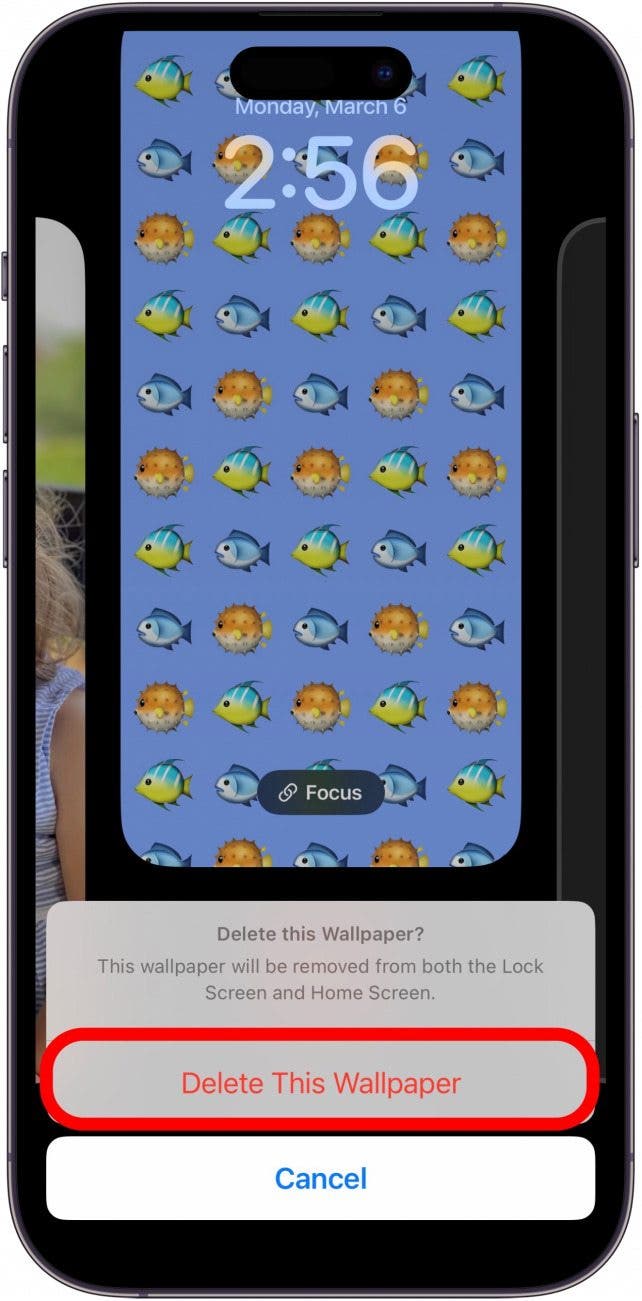
Vibrant Mass Delete Photos Iphone Wallpaper Art
Transform your screen with this vivid mass delete photos iphone artwork, a true masterpiece of digital design.
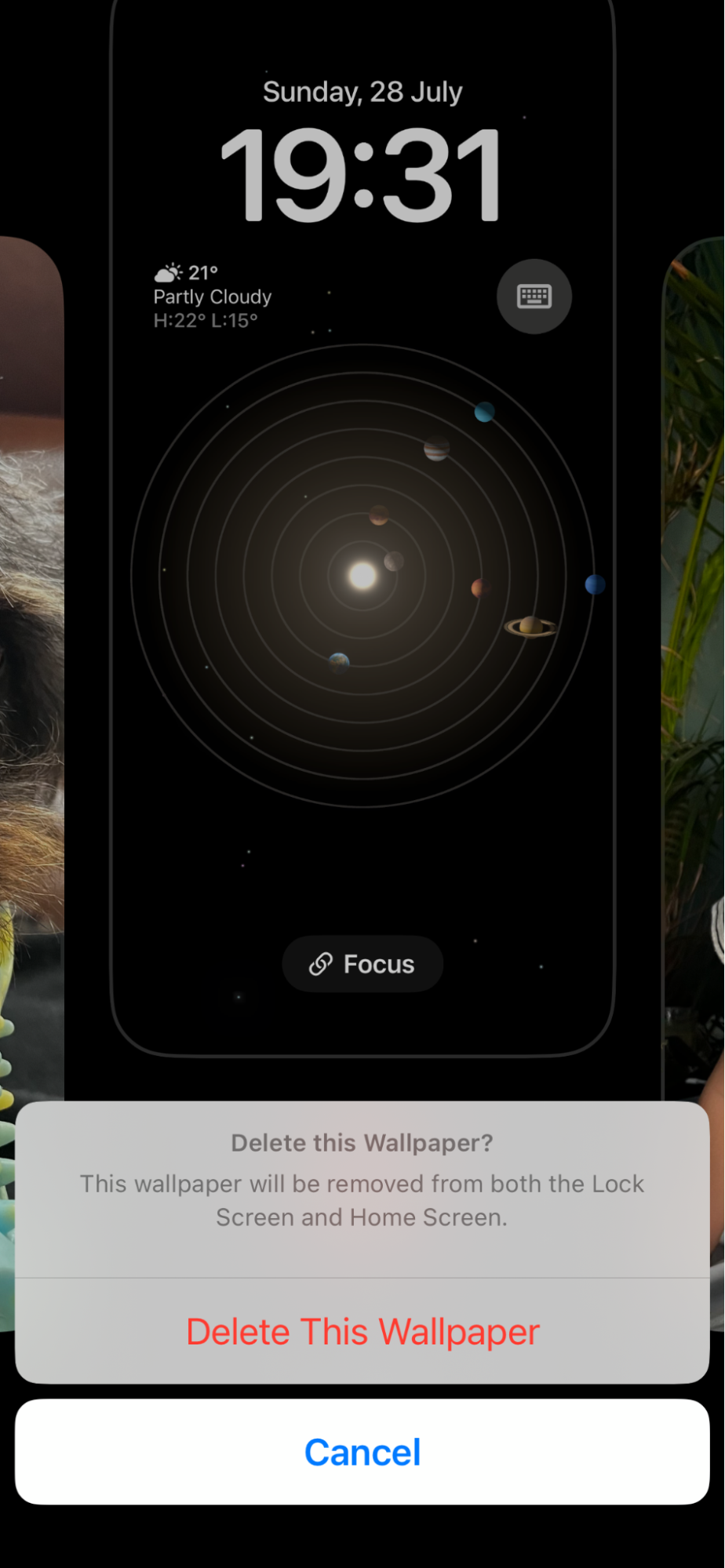
Breathtaking Mass Delete Photos Iphone Background Nature
Transform your screen with this vivid mass delete photos iphone artwork, a true masterpiece of digital design.

Dynamic Mass Delete Photos Iphone Image for Your Screen
Immerse yourself in the stunning details of this beautiful mass delete photos iphone wallpaper, designed for a captivating visual experience.

Gorgeous Mass Delete Photos Iphone Capture for Desktop
Immerse yourself in the stunning details of this beautiful mass delete photos iphone wallpaper, designed for a captivating visual experience.

Stunning Mass Delete Photos Iphone Design Illustration
Find inspiration with this unique mass delete photos iphone illustration, crafted to provide a fresh look for your background.

Lush Mass Delete Photos Iphone Artwork Concept
Immerse yourself in the stunning details of this beautiful mass delete photos iphone wallpaper, designed for a captivating visual experience.
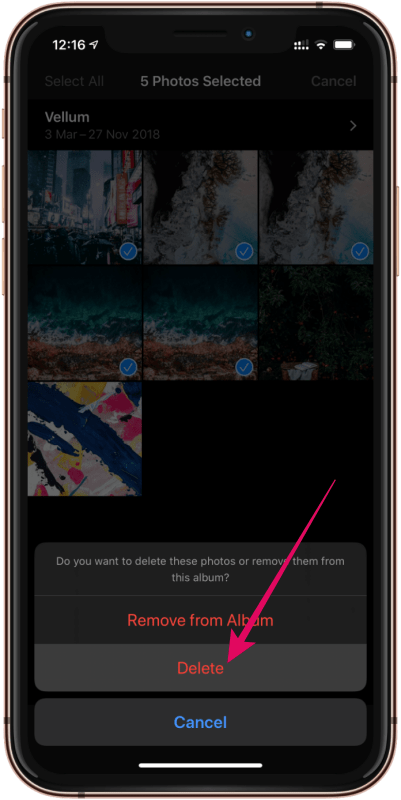
Artistic Mass Delete Photos Iphone Capture Collection
Immerse yourself in the stunning details of this beautiful mass delete photos iphone wallpaper, designed for a captivating visual experience.

Serene Mass Delete Photos Iphone Wallpaper for Your Screen
Experience the crisp clarity of this stunning mass delete photos iphone image, available in high resolution for all your screens.

Lush Mass Delete Photos Iphone Photo Nature
Immerse yourself in the stunning details of this beautiful mass delete photos iphone wallpaper, designed for a captivating visual experience.
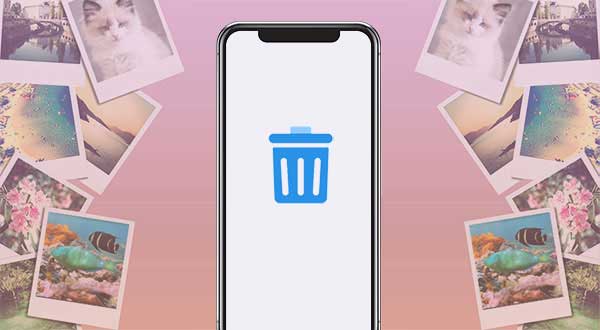
Detailed Mass Delete Photos Iphone Photo Photography
Experience the crisp clarity of this stunning mass delete photos iphone image, available in high resolution for all your screens.
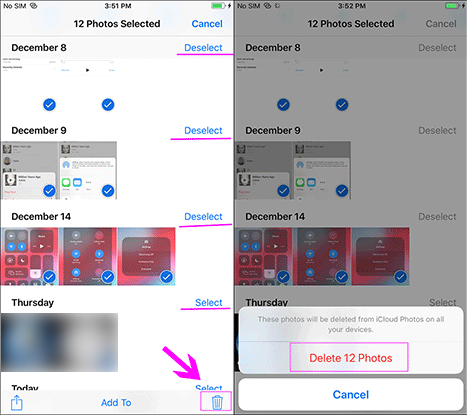
Vibrant Mass Delete Photos Iphone Landscape Illustration
Discover an amazing mass delete photos iphone background image, ideal for personalizing your devices with vibrant colors and intricate designs.

Breathtaking Mass Delete Photos Iphone View Digital Art
Discover an amazing mass delete photos iphone background image, ideal for personalizing your devices with vibrant colors and intricate designs.

High-Quality Mass Delete Photos Iphone View Art
Explore this high-quality mass delete photos iphone image, perfect for enhancing your desktop or mobile wallpaper.
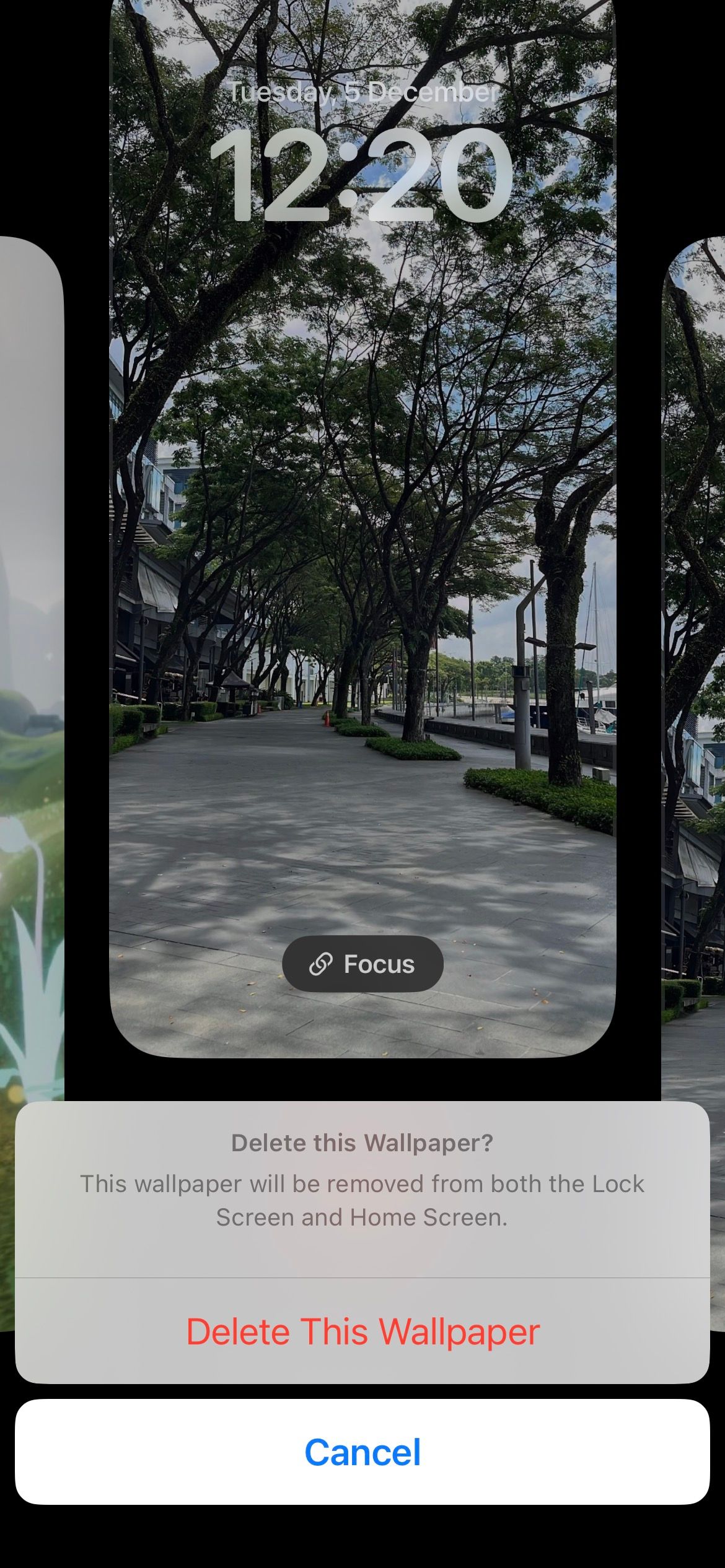
High-Quality Mass Delete Photos Iphone Landscape Concept
Explore this high-quality mass delete photos iphone image, perfect for enhancing your desktop or mobile wallpaper.
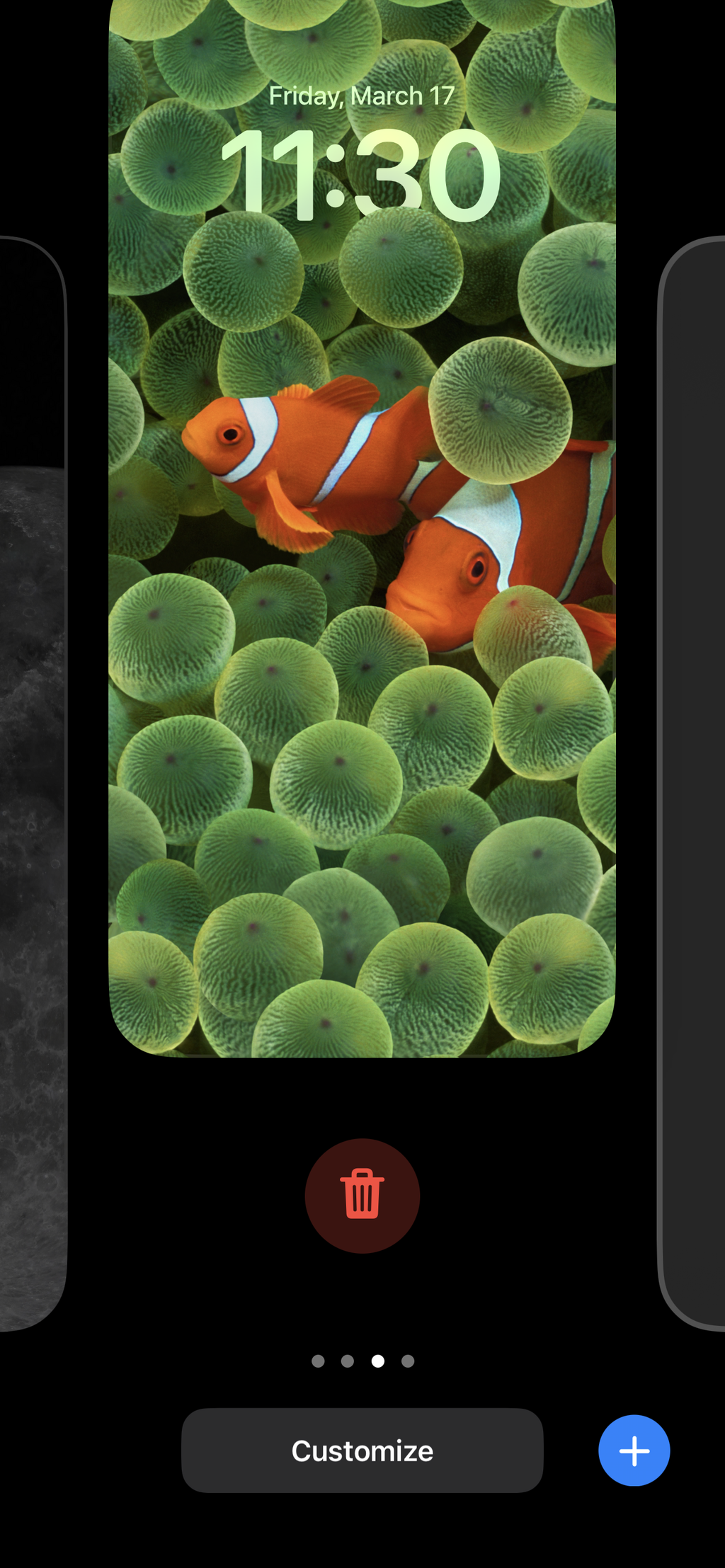
Amazing Mass Delete Photos Iphone View for Desktop
Explore this high-quality mass delete photos iphone image, perfect for enhancing your desktop or mobile wallpaper.

Gorgeous Mass Delete Photos Iphone Design Concept
Immerse yourself in the stunning details of this beautiful mass delete photos iphone wallpaper, designed for a captivating visual experience.
Download these mass delete photos iphone wallpapers for free and use them on your desktop or mobile devices.