iPhone 15 No Sim Card? Understanding the eSIM Revolution and Troubleshooting Guide
So, you just unboxed your brand new iPhone 15, feeling excited about the latest tech, only to see the dreaded "No SIM Card Installed" message. Don't panic! If you're seeing "Iphone 15 No Sim Card" on your screen, especially if you purchased the device in the United States, you've stumbled upon one of the biggest changes Apple has implemented in recent years: the shift to eSIM technology.
This isn't necessarily a fault with your phone; it's a technological evolution. The iPhone 15 models sold in the US officially ditched the physical SIM card tray altogether. But what if you have already set up your eSIM and are still facing connectivity issues? That's what this comprehensive, easy-to-read guide is for. We'll walk you through understanding why your phone lacks a physical slot, how to properly activate your eSIM, and crucial troubleshooting steps if your iPhone 15 continues to display the "No Sim Card" error.
Let's dive into the details so you can start enjoying your lightning-fast connectivity.
The Big Change: Why Your iPhone 15 Says "No Sim Card"
The primary reason you are seeing a "No Sim Card" notification is simple: the phone is built to rely solely on an embedded SIM, or eSIM. This hardware change started with the iPhone 14 series in the US and has continued with the iPhone 15 lineup.
For US models, there is no physical slot for you to insert a plastic card. This move offers several benefits, including better water resistance, more space internally for components (like a larger battery), and enhanced security. However, it completely changes the initial setup process.
If you bought your iPhone 15 outside the US (for example, in Europe, Asia, or Canada), you might still have a physical SIM tray. In that case, the "Iphone 15 No Sim Card" error means either the physical SIM is not seated correctly, or the phone's modem is experiencing an issue. But for most US users, the focus must shift entirely to eSIM activation.
Activating Your eSIM: Step-by-Step Setup
Activating an eSIM is usually straightforward, especially if you are transferring service from an older iPhone or purchasing a new line from a major carrier. Apple has streamlined this process significantly.
The best scenario is using the "eSIM Quick Transfer" feature during the setup phase. If your old iPhone is nearby and unlocked, the new iPhone 15 will prompt you to transfer the cellular plan wirelessly. This often happens automatically and smoothly.
If you are switching carriers or setting up a new line, you generally have two other methods: downloading the eSIM directly from your carrier or scanning a QR code provided by them. Always make sure you are connected to a stable Wi-Fi network before attempting activation.
Troubleshooting the Dreaded "No SIM Card Installed" Error
Even when you know your iPhone 15 is designed for eSIM, seeing the "No Sim Card Installed" message can be frustrating, especially if you believe the plan is already active. This usually indicates that the phone cannot properly load or authenticate the digital SIM profile.
Before assuming the phone is faulty, we need to address potential software glitches, network misconfigurations, or activation delays. These steps are crucial whether you are dealing with an "Iphone 15 No Sim Card" issue on a US model or a physical SIM error on an international model.
Essential Checks Before Panic Sets In
When troubleshooting, start with the easiest and most common solutions. Sometimes, the fix is as simple as toggling a setting or performing a quick restart.
Carrier and Service Status Verification
The first step is ensuring your cellular account is active and linked to the new iPhone 15. Contact your carrier (AT&T, Verizon, T-Mobile, etc.) to confirm the eSIM activation request was successful and that there are no hold flags on your account.
Occasionally, an eSIM transfer request takes time to process on the carrier's backend. If you recently initiated the transfer, wait 30 minutes and then try the simpler troubleshooting steps below. Make sure you don't have any unpaid bills, as carriers will often temporarily suspend service, leading to the "No Sim Card" display.
Software and Network Reset Solutions
Glitches in iOS or temporary network confusion can often trigger the error. If your eSIM is confirmed active by your carrier, try these quick fixes:
- Toggle Airplane Mode: Go to Control Center, activate Airplane Mode for 30 seconds, then turn it off. This forces the phone to search for cellular networks again.
- Restart Your iPhone: A classic solution, but effective. Turn the phone completely off and back on.
- Check for iOS Updates: Ensure your iPhone 15 is running the latest version of iOS. Go to Settings > General > Software Update. Bug fixes related to cellular connectivity are frequent.
- Reset Network Settings: This erases all saved Wi-Fi passwords and network configurations but can resolve persistent connectivity errors. Navigate to Settings > General > Transfer or Reset iPhone > Reset > Reset Network Settings.
Dealing with Hardware and Activation Bugs
If the error persists after restarts and network resets, you might have a corrupt eSIM profile or a minor hardware issue (though rare with a brand new phone).
For eSIM issues, the solution is often to remove and re-add the cellular plan. You should only attempt this after confirming with your carrier that they have successfully transferred your service.
- Go to Settings > Cellular (or Mobile Data).
- Tap on the cellular plan that is giving the error.
- Select "Remove Cellular Plan."
- Contact your carrier and request a new activation method (either Quick Transfer or a QR code).
- Set up the eSIM again following your carrier's instructions.
If these steps fail, it's time to seek professional help. Your device may have a fault in the internal modem hardware. Book an appointment with an Apple Store or an Authorized Service Provider for a diagnostic test. Don't let the "Iphone 15 No Sim Card" message stress you out; sometimes, it requires specialized intervention.
The Future of Connectivity: Dual SIM Capabilities
While the elimination of the physical SIM tray might seem restrictive, the iPhone 15 is highly flexible when it comes to dual connectivity. Your iPhone 15 can store eight or more eSIMs, and you can actively use two of them simultaneously.
This is fantastic for travelers or for those who need separate lines for work and personal use. You can have one local eSIM for your daily use and easily download a second travel eSIM profile when heading abroad. No more fumbling with tiny plastic cards!
If you see a "No Sim Card" error when attempting to set up a second line, ensure that the first line is fully activated and functional. Occasionally, an activation attempt on a second line will fail if the primary line is still pending registration.
Conclusion
The "Iphone 15 No Sim Card" message is a common hurdle for new owners adjusting to the eSIM ecosystem. Remember that for US models, the absence of a physical tray is intentional. The solution almost always involves proper eSIM activation or resolving a simple software glitch.
By verifying your carrier status, performing basic restarts, and using the necessary network reset features, you should quickly resolve your connectivity issues. If the problem persists even after attempting to remove and re-add the eSIM profile, don't hesitate to contact Apple Support for assistance. Enjoy your iPhone 15!
Frequently Asked Questions (FAQ)
- What if I bought my iPhone 15 outside the US and it still says "No Sim Card"?
- If your international iPhone 15 model has a physical SIM tray, ensure the SIM card is inserted correctly and clean. If the error persists, try a different, known-working SIM card to rule out a faulty physical card, then contact your carrier or Apple.
- Is it true that the iPhone 15 can only use one cellular plan?
- No. All iPhone 15 models support Dual SIM capability using two active eSIMs simultaneously. You can manage these plans in the Cellular settings menu.
- Why can't I use the eSIM Quick Transfer feature?
- Quick Transfer requires both the old and new iPhones to be updated to the latest iOS version, unlocked, and near each other. If it still fails, the carrier might need to issue a new activation code or QR code manually.
- Does the switch to eSIM affect international travel?
- It makes it easier! Instead of buying a physical SIM card at the airport, you can purchase an eSIM plan online from a local or global provider (like Airalo or Holafly) and download the profile instantly before you even land.
- Will resetting Network Settings remove my eSIM plan?
- No, resetting Network Settings (Settings > General > Reset > Reset Network Settings) only clears Wi-Fi and VPN configurations. Your downloaded eSIM profiles will remain intact, but you might need to re-authenticate them.
Iphone 15 No Sim Card
Iphone 15 No Sim Card Wallpapers
Collection of iphone 15 no sim card wallpapers for your desktop and mobile devices.

Dynamic Iphone 15 No Sim Card Photo Collection
This gorgeous iphone 15 no sim card photo offers a breathtaking view, making it a perfect choice for your next wallpaper.
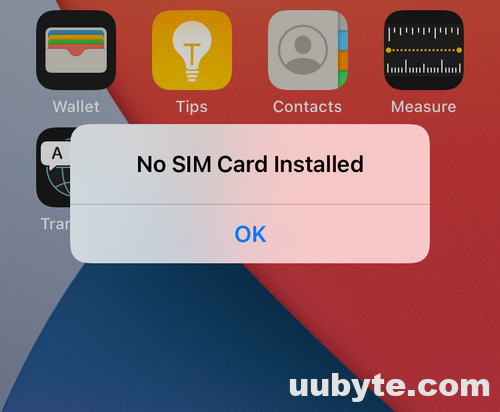
Serene Iphone 15 No Sim Card Capture Digital Art
Experience the crisp clarity of this stunning iphone 15 no sim card image, available in high resolution for all your screens.
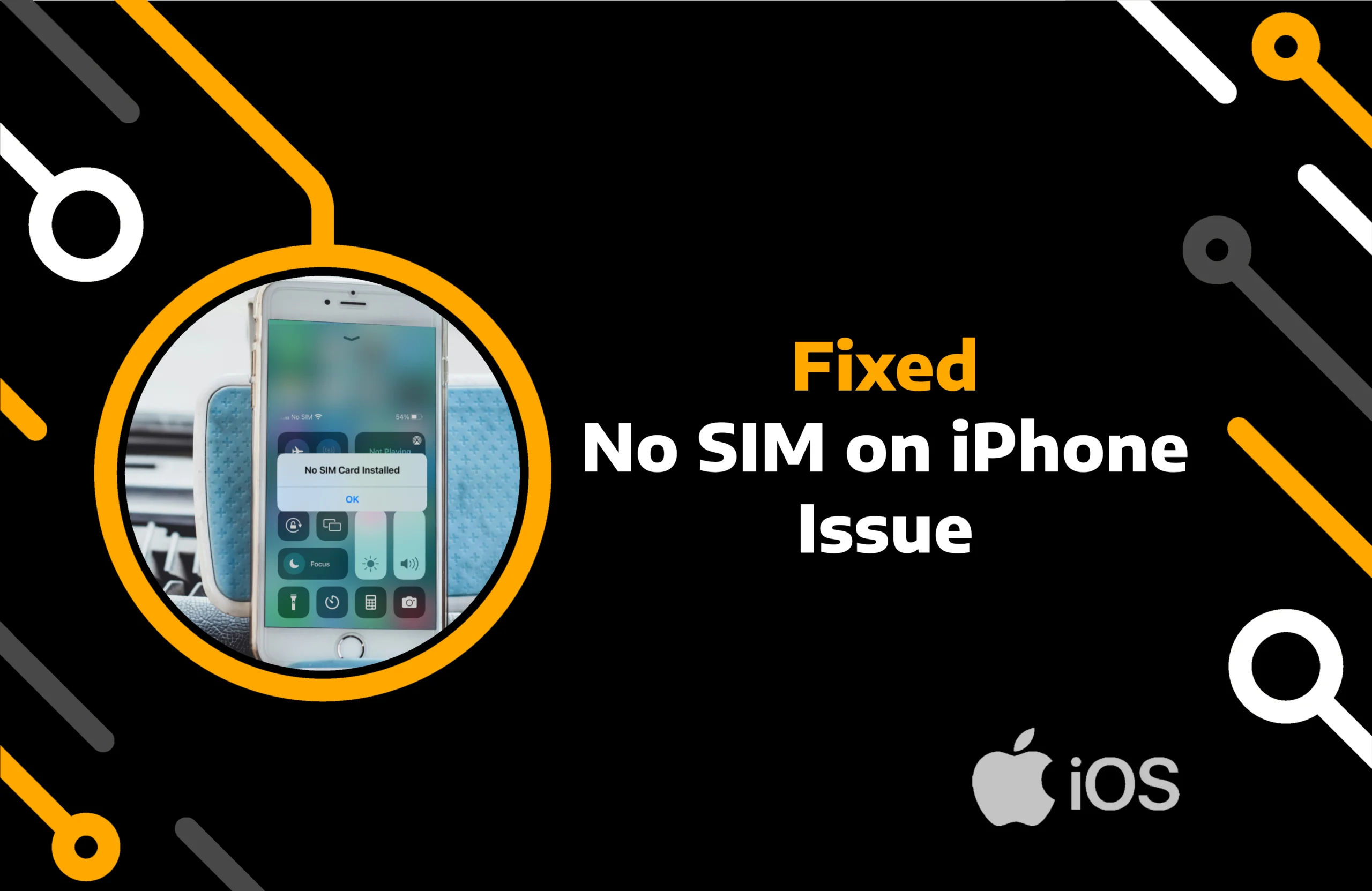
Lush Iphone 15 No Sim Card Abstract Collection
Immerse yourself in the stunning details of this beautiful iphone 15 no sim card wallpaper, designed for a captivating visual experience.
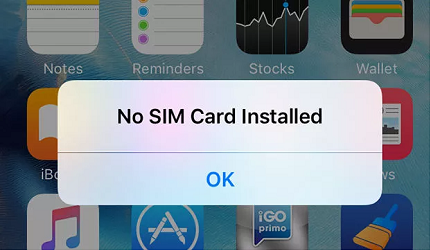
Crisp Iphone 15 No Sim Card Picture Photography
This gorgeous iphone 15 no sim card photo offers a breathtaking view, making it a perfect choice for your next wallpaper.

Lush Iphone 15 No Sim Card Artwork Art
This gorgeous iphone 15 no sim card photo offers a breathtaking view, making it a perfect choice for your next wallpaper.

Mesmerizing Iphone 15 No Sim Card Design in 4K
Transform your screen with this vivid iphone 15 no sim card artwork, a true masterpiece of digital design.

Vivid Iphone 15 No Sim Card Moment Nature
Explore this high-quality iphone 15 no sim card image, perfect for enhancing your desktop or mobile wallpaper.

Dynamic Iphone 15 No Sim Card Abstract Nature
A captivating iphone 15 no sim card scene that brings tranquility and beauty to any device.

Exquisite Iphone 15 No Sim Card Photo Photography
Immerse yourself in the stunning details of this beautiful iphone 15 no sim card wallpaper, designed for a captivating visual experience.
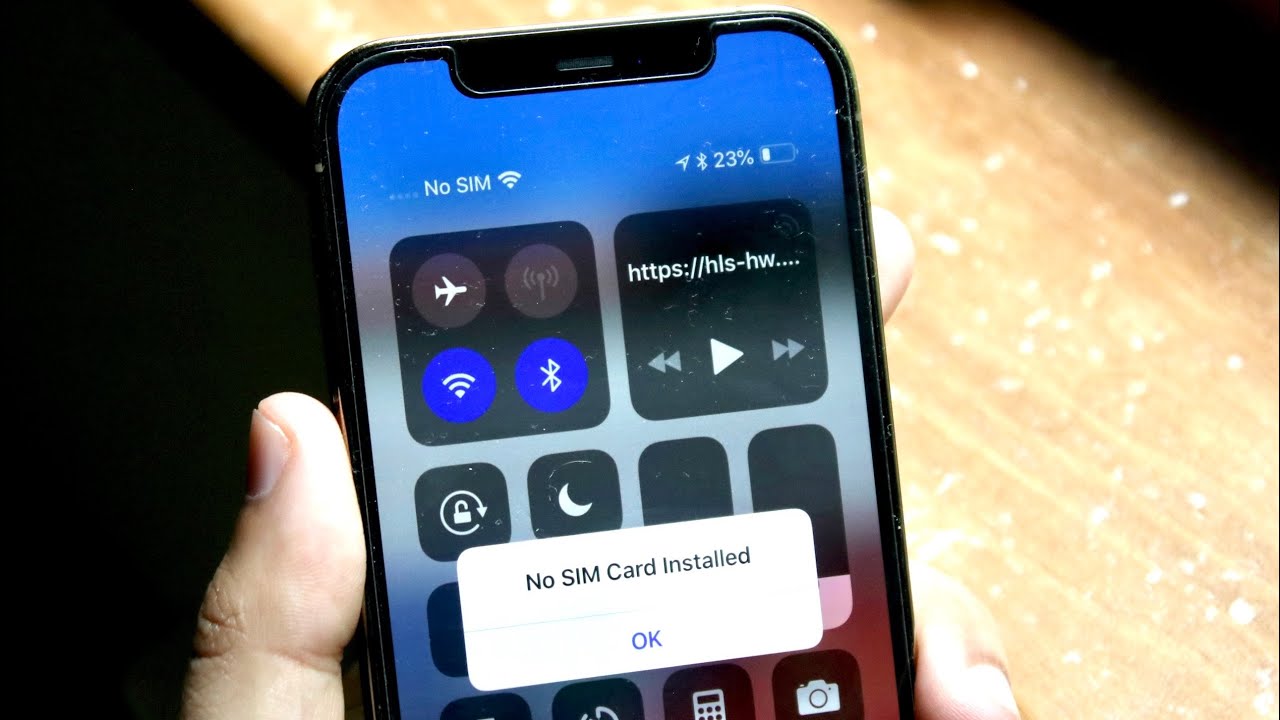
Vibrant Iphone 15 No Sim Card Landscape in HD
Experience the crisp clarity of this stunning iphone 15 no sim card image, available in high resolution for all your screens.

Dynamic Iphone 15 No Sim Card Scene in HD
Find inspiration with this unique iphone 15 no sim card illustration, crafted to provide a fresh look for your background.
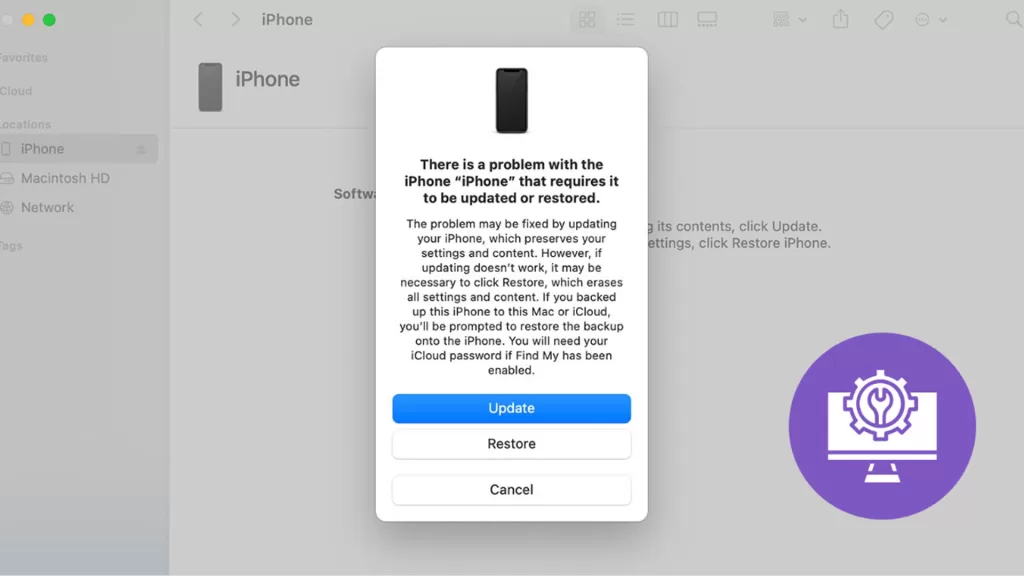
Mesmerizing Iphone 15 No Sim Card Background in 4K
Explore this high-quality iphone 15 no sim card image, perfect for enhancing your desktop or mobile wallpaper.

Vibrant Iphone 15 No Sim Card Image for Your Screen
Explore this high-quality iphone 15 no sim card image, perfect for enhancing your desktop or mobile wallpaper.

Crisp Iphone 15 No Sim Card Abstract Digital Art
This gorgeous iphone 15 no sim card photo offers a breathtaking view, making it a perfect choice for your next wallpaper.
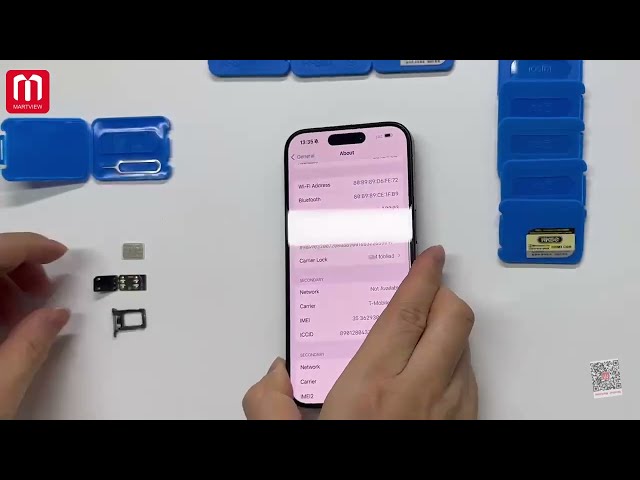
Captivating Iphone 15 No Sim Card Landscape Digital Art
Immerse yourself in the stunning details of this beautiful iphone 15 no sim card wallpaper, designed for a captivating visual experience.

Detailed Iphone 15 No Sim Card Capture for Desktop
Transform your screen with this vivid iphone 15 no sim card artwork, a true masterpiece of digital design.

Crisp Iphone 15 No Sim Card Picture for Your Screen
Immerse yourself in the stunning details of this beautiful iphone 15 no sim card wallpaper, designed for a captivating visual experience.
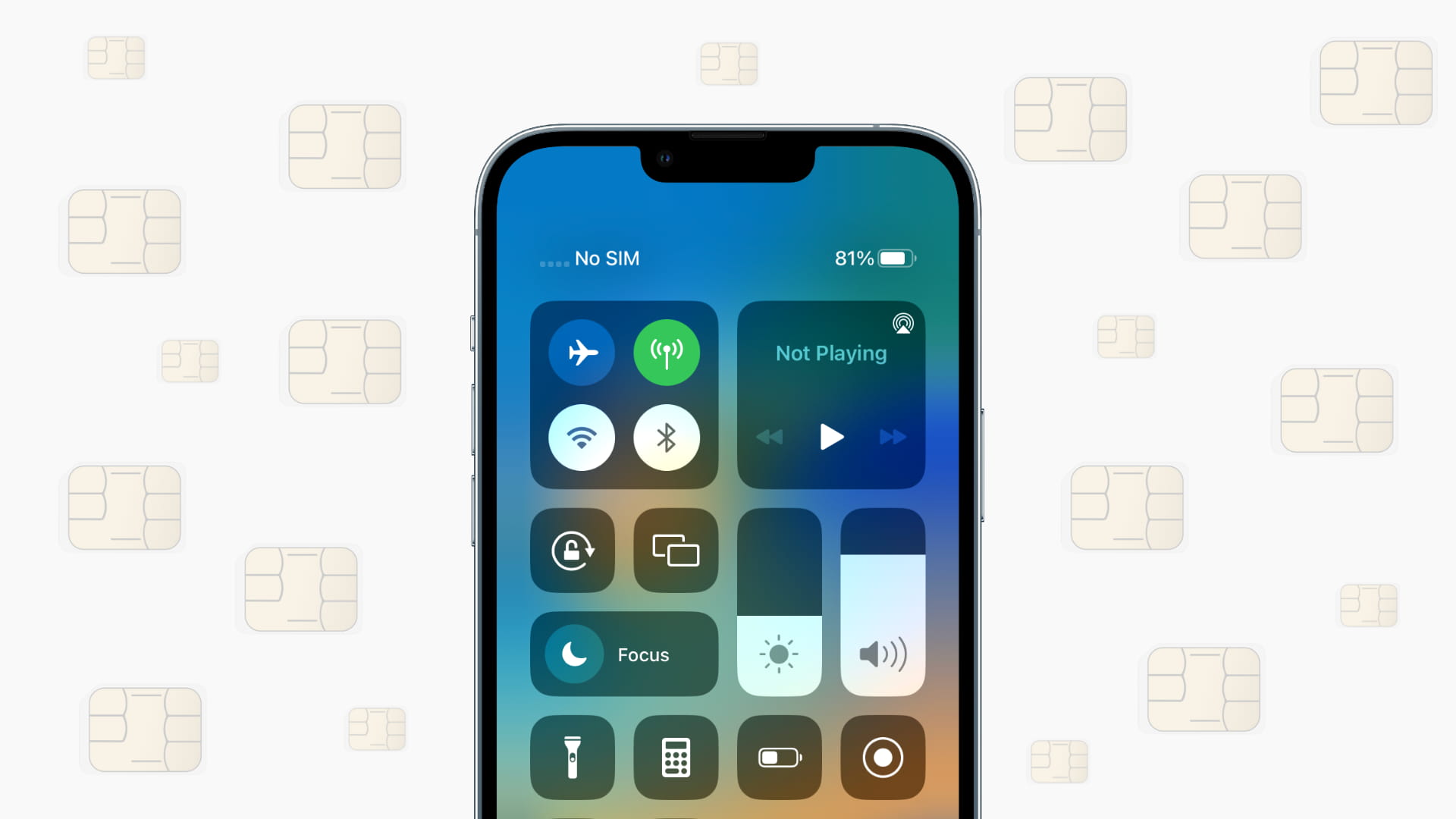
Beautiful Iphone 15 No Sim Card Moment Photography
Transform your screen with this vivid iphone 15 no sim card artwork, a true masterpiece of digital design.
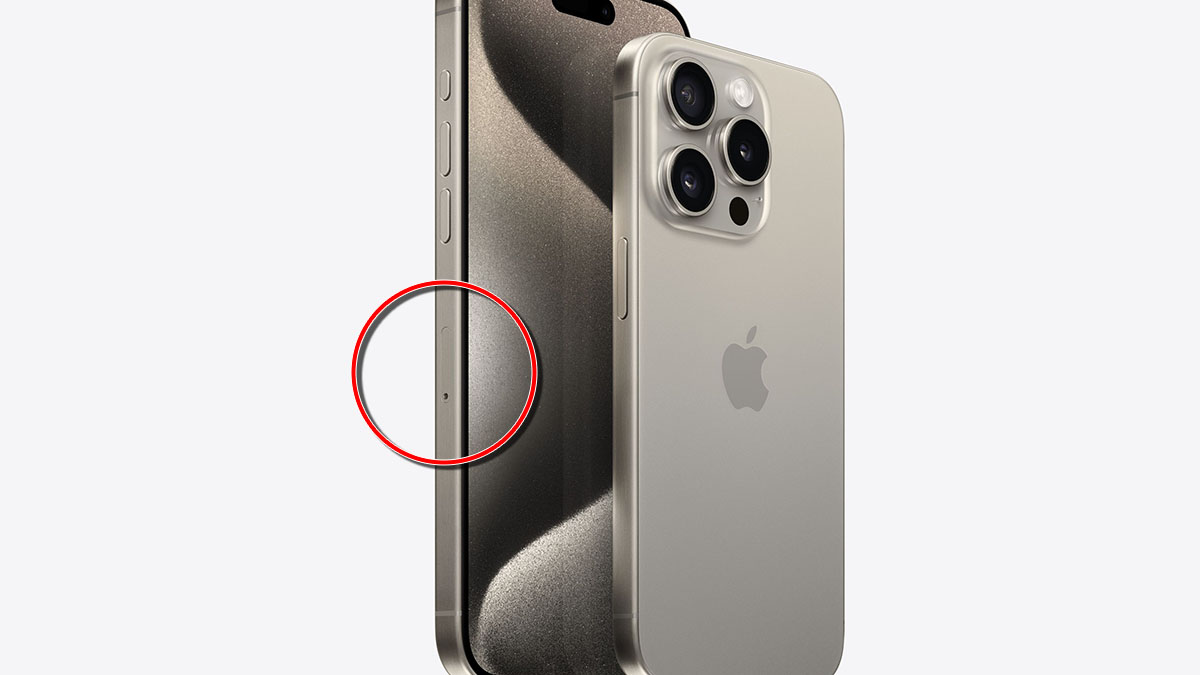
Lush Iphone 15 No Sim Card Landscape in 4K
Find inspiration with this unique iphone 15 no sim card illustration, crafted to provide a fresh look for your background.
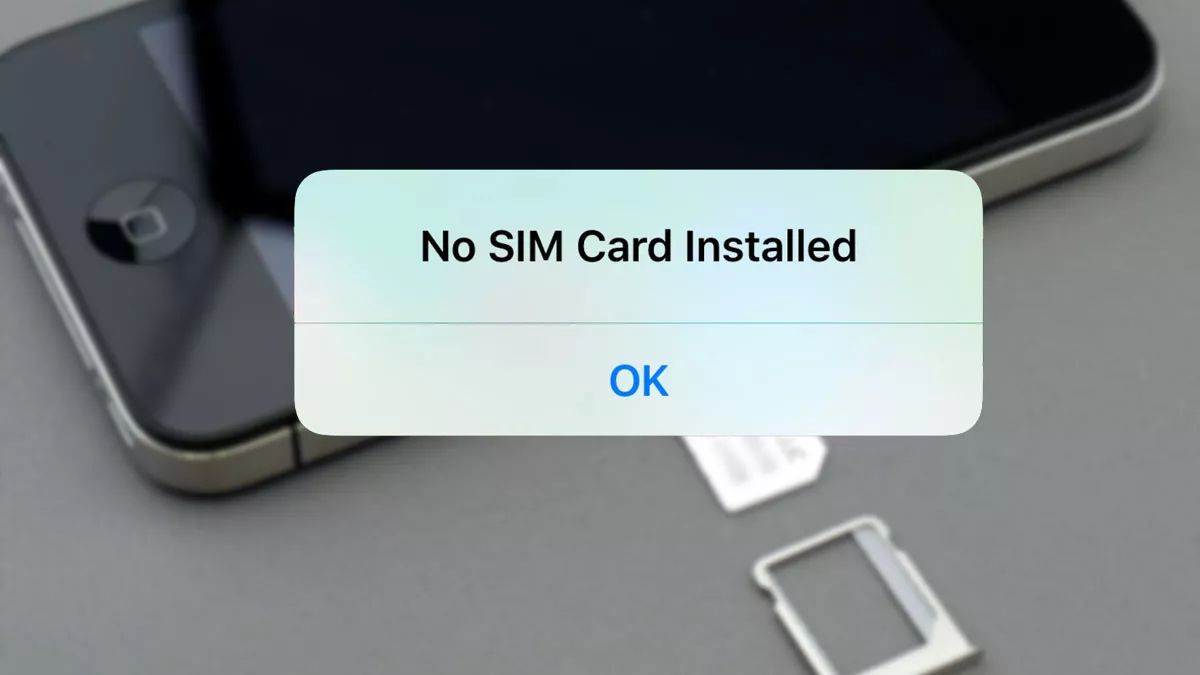
Stunning Iphone 15 No Sim Card Scene in HD
Find inspiration with this unique iphone 15 no sim card illustration, crafted to provide a fresh look for your background.
Download these iphone 15 no sim card wallpapers for free and use them on your desktop or mobile devices.