Factory Reset Iphone 6S Without Passcode: Your Ultimate Guide
Losing access to your beloved iPhone 6S can be incredibly frustrating, especially when that dreaded passcode slips your mind. Maybe you inherited an old phone, or perhaps a child fiddled with the settings until it became disabled. Whatever the reason, you're now facing a tricky situation: how to perform a Factory Reset iPhone 6S Without Passcode?
Don't worry, you are not alone. Luckily, Apple provides secure methods to regain control of your device, even if the screen is locked. This comprehensive guide will walk you through the safest and most effective steps to wipe your iPhone 6S clean and start fresh. We'll focus primarily on using the powerful Recovery Mode, which is the key to bypassing a forgotten screen lock.
Why Do You Need to Factory Reset Your iPhone 6S?
A factory reset returns your iPhone to the state it was in when it first left the factory. It wipes all user data, settings, and, crucially, the forgotten passcode. There are several common reasons why users need to perform this procedure without knowing the existing code:
- The passcode has been forgotten after too many incorrect attempts, leading to the "iPhone is disabled" message.
- You purchased a used iPhone 6S but the previous owner did not properly erase the device.
- You are preparing to sell the phone and need to ensure all personal data is completely removed.
- The device is experiencing severe software glitches or continuous freezing that only a full wipe can resolve.
Keep in mind that performing a factory reset will erase all data on the phone. Therefore, if you haven't backed up your phone recently, your current files will be permanently lost.
Essential Prerequisites Before Starting
Before you dive into the technical steps required to Factory Reset iPhone 6S Without Passcode, make sure you have the following requirements ready. These preparations ensure the process runs smoothly and minimizes the risk of issues.
- A computer (Mac or PC). If using a Mac running macOS Catalina (or newer), you will use Finder. If using a PC or older macOS, you will need iTunes installed.
- A certified lightning cable to connect your iPhone 6S to the computer.
- Your Apple ID and password (required later for Activation Lock, which prevents unauthorized access).
Check Your Battery Level and Connection
The reset process can take some time, especially if the device needs to download the latest iOS software. Ensure your iPhone 6S has at least a 50% charge, or better yet, keep it plugged into a power source while connected to the computer.
A stable connection is crucial. Avoid using USB hubs and plug the lightning cable directly into a reliable port on your computer. Interrupting the restore process can lead to software corruption, potentially 'bricking' the device.
Disable Find My iPhone (If possible)
If you have access to your Apple ID and password, you might be able to disable the "Find My iPhone" feature beforehand using iCloud. While Recovery Mode bypasses the passcode, the Activation Lock will still require your Apple ID credentials after the restore. If the iPhone 6S belongs to someone else, make sure they remove the device from their iCloud account before proceeding.
This critical step ensures that once the factory reset is complete, you won't be blocked by the Activation Lock, which serves as Apple's security measure against theft.
Method 1: The Safest Way – Using iTunes/Finder (Recovery Mode)
Recovery Mode is the standard, official solution provided by Apple for restoring devices that are locked or disabled. It allows you to update or restore the iOS software without needing the device passcode.
Step-by-Step Guide to Enter Recovery Mode
Follow these precise steps to successfully put your iPhone 6S into Recovery Mode:
- Turn off your iPhone 6S completely.
- Open Finder (Mac) or iTunes (PC) on your computer.
- Locate the Home Button on your iPhone 6S. You need to press and hold this button while connecting the phone to the computer.
- While holding the Home Button, connect your iPhone 6S to the computer using the lightning cable. Do not release the button yet!
- Continue holding the Home Button until you see the Recovery Mode screen on your iPhone. This screen displays a cable pointing toward the iTunes/computer icon.
- A pop-up message will appear on your computer (in Finder or iTunes) stating that there is a problem with the iPhone "iPhone 6S" that requires it to be updated or restored.
- Select the Restore option. Choosing Restore will initiate the factory reset, downloading and installing the newest iOS version and wiping all data, including the forgotten passcode.
- Wait for the process to complete. This can take anywhere from 15 minutes to over an hour, depending on your internet speed.
If the download takes longer than 15 minutes, your iPhone 6S will exit Recovery Mode. If this happens, simply repeat the steps above until the restore process completes.
Method 2: Resetting via iCloud (If "Find My iPhone" is enabled)
If your iPhone 6S is connected to a Wi-Fi or cellular network, and you know the Apple ID linked to it, you can perform a remote factory reset using iCloud. This is an excellent alternative if you don't have access to your computer right now, or if your phone is still actively displaying "iPhone is disabled."
- Go to a computer or another mobile device and open a web browser.
- Navigate to www.icloud.com/find and sign in with the Apple ID associated with the locked iPhone 6S.
- Click on the All Devices menu at the top of the screen.
- Select your locked iPhone 6S from the list of devices.
- Click the Erase iPhone option.
- Confirm the decision by entering your Apple ID password when prompted.
iCloud will instantly send a command to your iPhone 6S to erase all data and settings remotely. This action completes the factory reset, effectively removing the passcode without requiring the phone to be physically connected to a computer.
What to Do If iTunes Doesn't Recognize Your Device? (Troubleshooting)
Sometimes, even when following the steps precisely, iTunes or Finder might fail to detect your device, or the recovery process gets stuck. This typically points to a connectivity or driver issue.
Firstly, ensure your operating system and iTunes/Finder application are completely up to date. Outdated software often leads to communication errors between the computer and the iPhone 6S.
Secondly, try changing the cable. A faulty or non-certified USB cable is a common culprit. If the device still isn't recognized, try a different USB port on your computer, ideally a main port on the back of a desktop rather than a front panel port.
Lastly, if you are using a Windows PC, you might need to manually update or reinstall the Apple Mobile Device USB Driver. This driver is essential for the computer to communicate with the iPhone in Recovery Mode.
Conclusion
Performing a Factory Reset iPhone 6S Without Passcode is definitely achievable, primarily through the powerful Recovery Mode feature managed by iTunes or Finder. Although it requires wiping all data, it is the only viable method when the screen is locked and the passcode is forgotten.
We've covered two main methods: the essential Recovery Mode procedure for locked devices, and the remote erase option via iCloud for connected devices. Once the reset is complete, remember to enter your Apple ID credentials to bypass the Activation Lock and then restore your data from your latest backup, ensuring your iPhone 6S is ready to use again.
Frequently Asked Questions (FAQ)
- Does performing a factory reset erase my Apple ID information?
- No. The factory reset wipes the local data and passcode but does not remove the Activation Lock (Find My iPhone). You will need your Apple ID and password to set up the phone again after the reset.
- Is there a way to Factory Reset iPhone 6S Without Passcode AND save my data?
- Unfortunately, no. Any method used to bypass the screen lock requires a full wipe of the device's content. Apple designed its security this way to prevent unauthorized access. If you have an iCloud or iTunes backup, you can restore your data after the reset is complete.
- How long does the restore process usually take?
- The process itself typically takes between 20 to 60 minutes. This includes the time needed to download the latest iOS firmware and the actual restoration process. A fast internet connection speeds this up significantly.
- Do I need an internet connection for Recovery Mode?
- Yes, absolutely. The computer needs an internet connection to download the required iOS software file from Apple servers before it can install it onto your iPhone 6S.
Factory Reset Iphone 6S Without Passcode
Factory Reset Iphone 6S Without Passcode Wallpapers
Collection of factory reset iphone 6s without passcode wallpapers for your desktop and mobile devices.

Amazing Factory Reset Iphone 6s Without Passcode Wallpaper Digital Art
Transform your screen with this vivid factory reset iphone 6s without passcode artwork, a true masterpiece of digital design.

Captivating Factory Reset Iphone 6s Without Passcode Scene for Your Screen
This gorgeous factory reset iphone 6s without passcode photo offers a breathtaking view, making it a perfect choice for your next wallpaper.
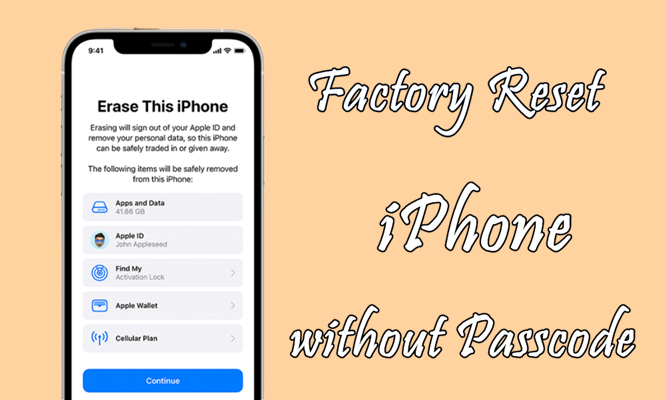
Beautiful Factory Reset Iphone 6s Without Passcode Wallpaper Digital Art
Experience the crisp clarity of this stunning factory reset iphone 6s without passcode image, available in high resolution for all your screens.

Serene Factory Reset Iphone 6s Without Passcode Moment Digital Art
Explore this high-quality factory reset iphone 6s without passcode image, perfect for enhancing your desktop or mobile wallpaper.

Amazing Factory Reset Iphone 6s Without Passcode Background Art
Transform your screen with this vivid factory reset iphone 6s without passcode artwork, a true masterpiece of digital design.

Gorgeous Factory Reset Iphone 6s Without Passcode View Illustration
A captivating factory reset iphone 6s without passcode scene that brings tranquility and beauty to any device.
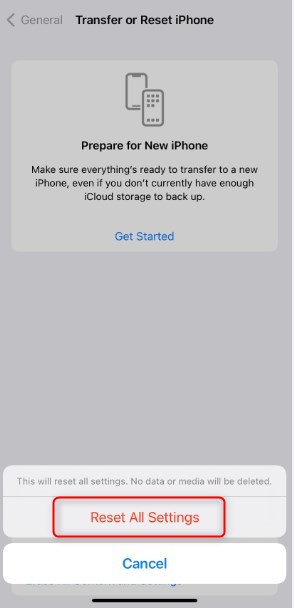
Vibrant Factory Reset Iphone 6s Without Passcode Picture Photography
Explore this high-quality factory reset iphone 6s without passcode image, perfect for enhancing your desktop or mobile wallpaper.

Beautiful Factory Reset Iphone 6s Without Passcode Landscape Digital Art
Discover an amazing factory reset iphone 6s without passcode background image, ideal for personalizing your devices with vibrant colors and intricate designs.

Breathtaking Factory Reset Iphone 6s Without Passcode Wallpaper Digital Art
Discover an amazing factory reset iphone 6s without passcode background image, ideal for personalizing your devices with vibrant colors and intricate designs.
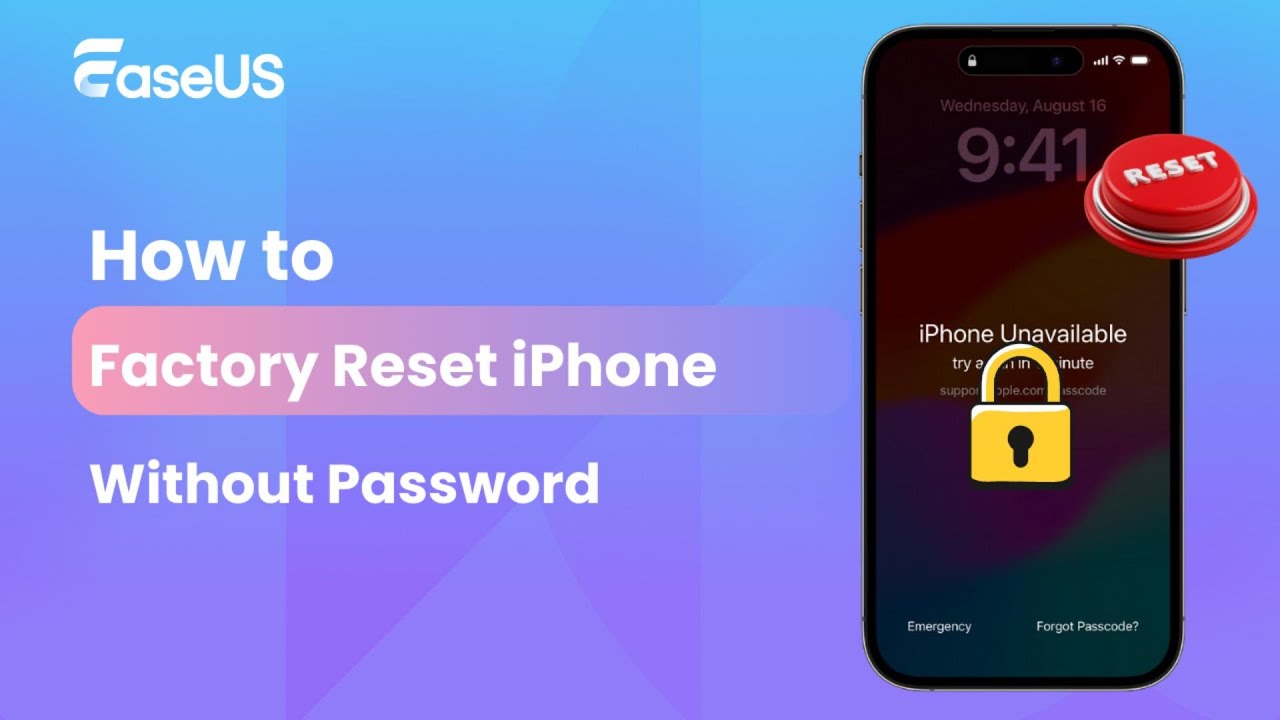
Crisp Factory Reset Iphone 6s Without Passcode Picture Digital Art
This gorgeous factory reset iphone 6s without passcode photo offers a breathtaking view, making it a perfect choice for your next wallpaper.

Spectacular Factory Reset Iphone 6s Without Passcode Scene Nature
Immerse yourself in the stunning details of this beautiful factory reset iphone 6s without passcode wallpaper, designed for a captivating visual experience.

Exquisite Factory Reset Iphone 6s Without Passcode Wallpaper Illustration
Find inspiration with this unique factory reset iphone 6s without passcode illustration, crafted to provide a fresh look for your background.

Gorgeous Factory Reset Iphone 6s Without Passcode Capture for Desktop
Find inspiration with this unique factory reset iphone 6s without passcode illustration, crafted to provide a fresh look for your background.

Mesmerizing Factory Reset Iphone 6s Without Passcode Photo for Mobile
Transform your screen with this vivid factory reset iphone 6s without passcode artwork, a true masterpiece of digital design.
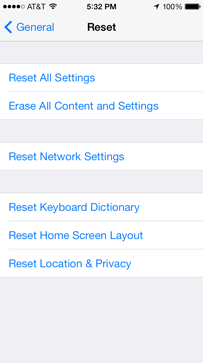
Lush Factory Reset Iphone 6s Without Passcode Picture Collection
Immerse yourself in the stunning details of this beautiful factory reset iphone 6s without passcode wallpaper, designed for a captivating visual experience.

Beautiful Factory Reset Iphone 6s Without Passcode Abstract Photography
Transform your screen with this vivid factory reset iphone 6s without passcode artwork, a true masterpiece of digital design.

Serene Factory Reset Iphone 6s Without Passcode Design Digital Art
Experience the crisp clarity of this stunning factory reset iphone 6s without passcode image, available in high resolution for all your screens.
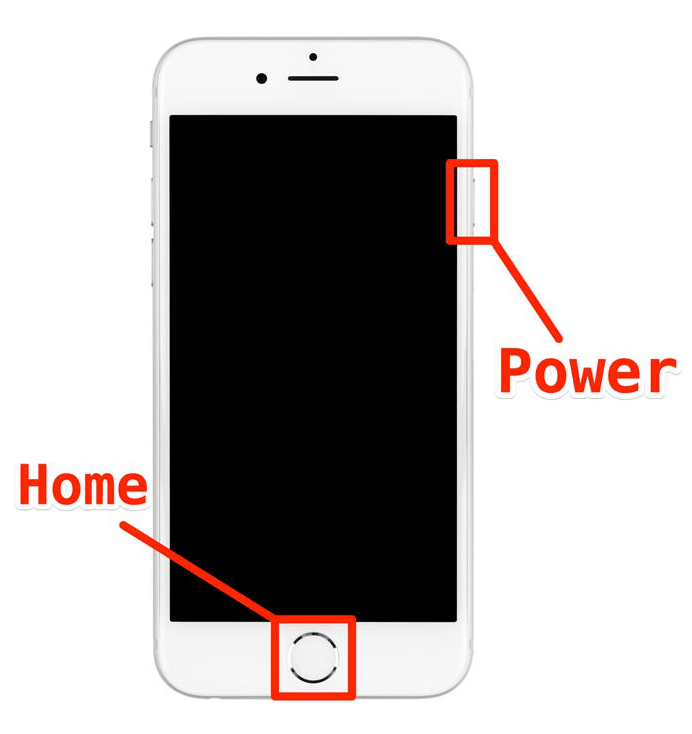
Crisp Factory Reset Iphone 6s Without Passcode Photo in HD
Find inspiration with this unique factory reset iphone 6s without passcode illustration, crafted to provide a fresh look for your background.

Beautiful Factory Reset Iphone 6s Without Passcode Moment for Mobile
Explore this high-quality factory reset iphone 6s without passcode image, perfect for enhancing your desktop or mobile wallpaper.

Gorgeous Factory Reset Iphone 6s Without Passcode Design Art
This gorgeous factory reset iphone 6s without passcode photo offers a breathtaking view, making it a perfect choice for your next wallpaper.
Download these factory reset iphone 6s without passcode wallpapers for free and use them on your desktop or mobile devices.